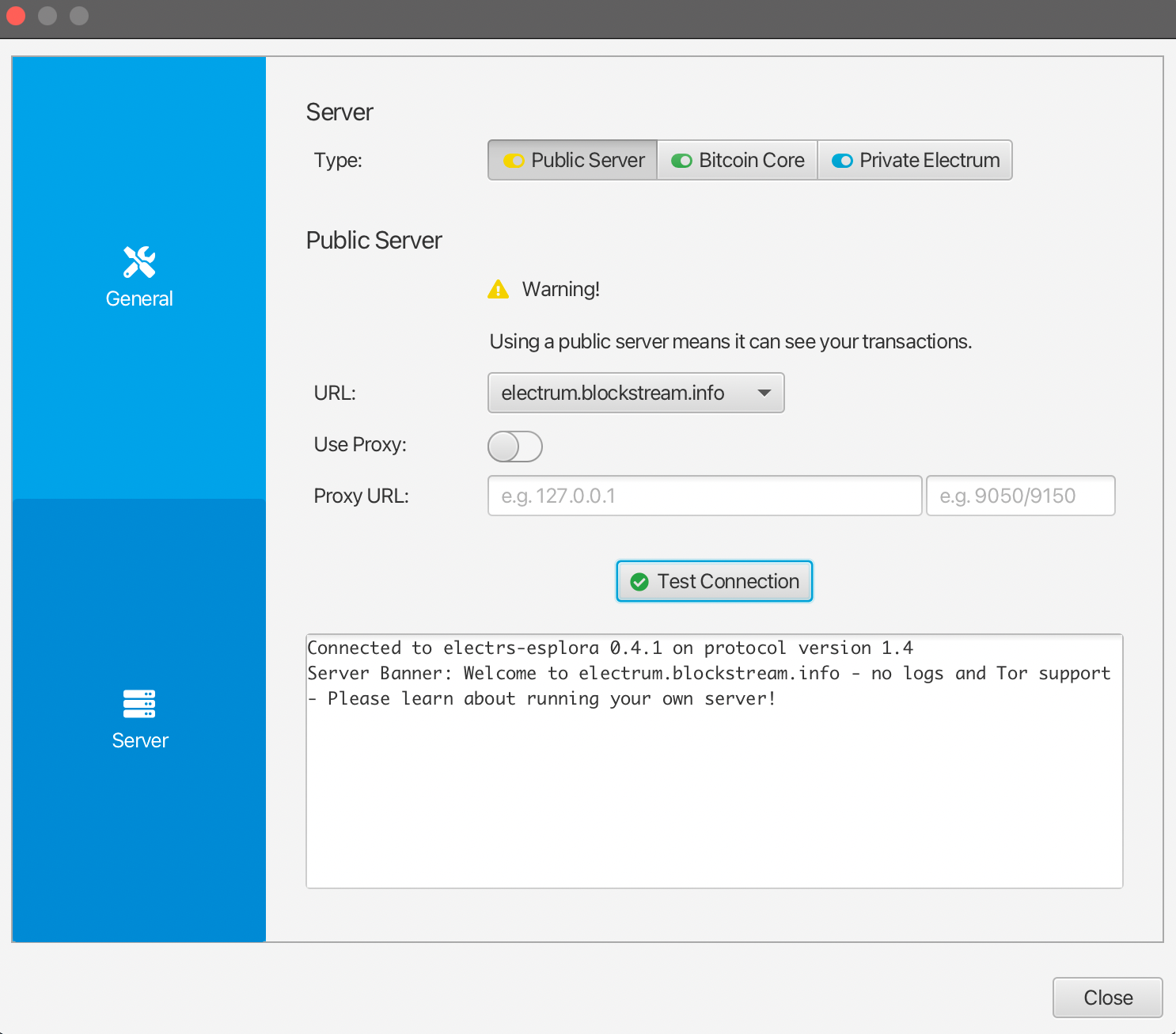جمع أوردينالس و الإنسكريبشين باستخدام محفظة Sparrow
Users who cannot or have not yet set up the ord wallet can receive inscriptions and ordinals with alternative groestlcoin wallets, as long as they are very careful about how they spend from that wallet.
يقدم هذا الدليل بعض الخطوات الأساسية حول كيفية إنشاء محفظة باستخدام محفظة Sparrow Wallet والتي تكون متوافقة مع محفظة ord ويمكن استيرادها لاحقًا إلى محفظة ord
⚠️⚠️ تحذير!! ⚠️⚠️
كقاعدة عامة، إذا اتبعت هذا النهج، يجب عليك استخدام هذه المحفظة مع برنامج Sparrow كمحفظة للتلقي فقط.
Do not spend any gros from this wallet unless you are sure you know what you are doing. You could very easily inadvertently lose access to your ordinals and inscriptions if you don't heed this warning.
إعداد المحفظة والتلقي
قم بتنزيل محفظة Sparrow من صفحة الإصدارات الخاصة بنظام التشغيل الخاص بك.
اختر File -> New Wallet قم بإنشاء محفظة جديدة تسمى ord.
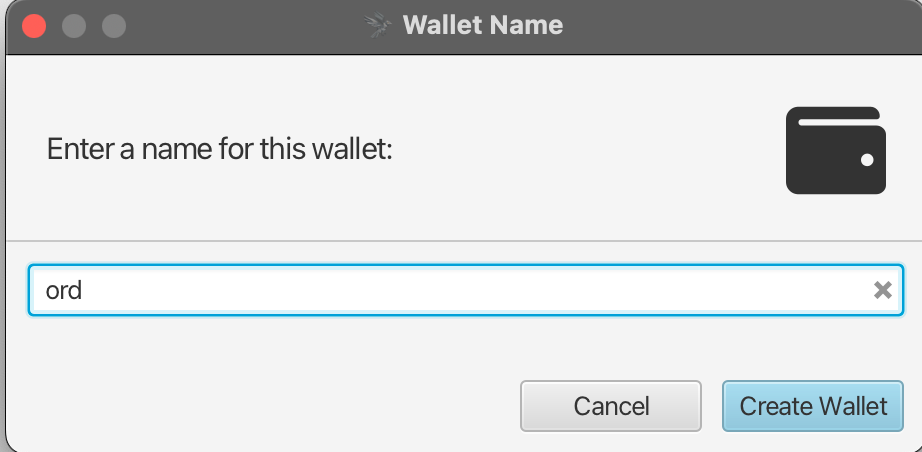
قم بتغيير نوع النص إلى Taproot (P2TR) واختر الخيار New or Imported Software Wallet.
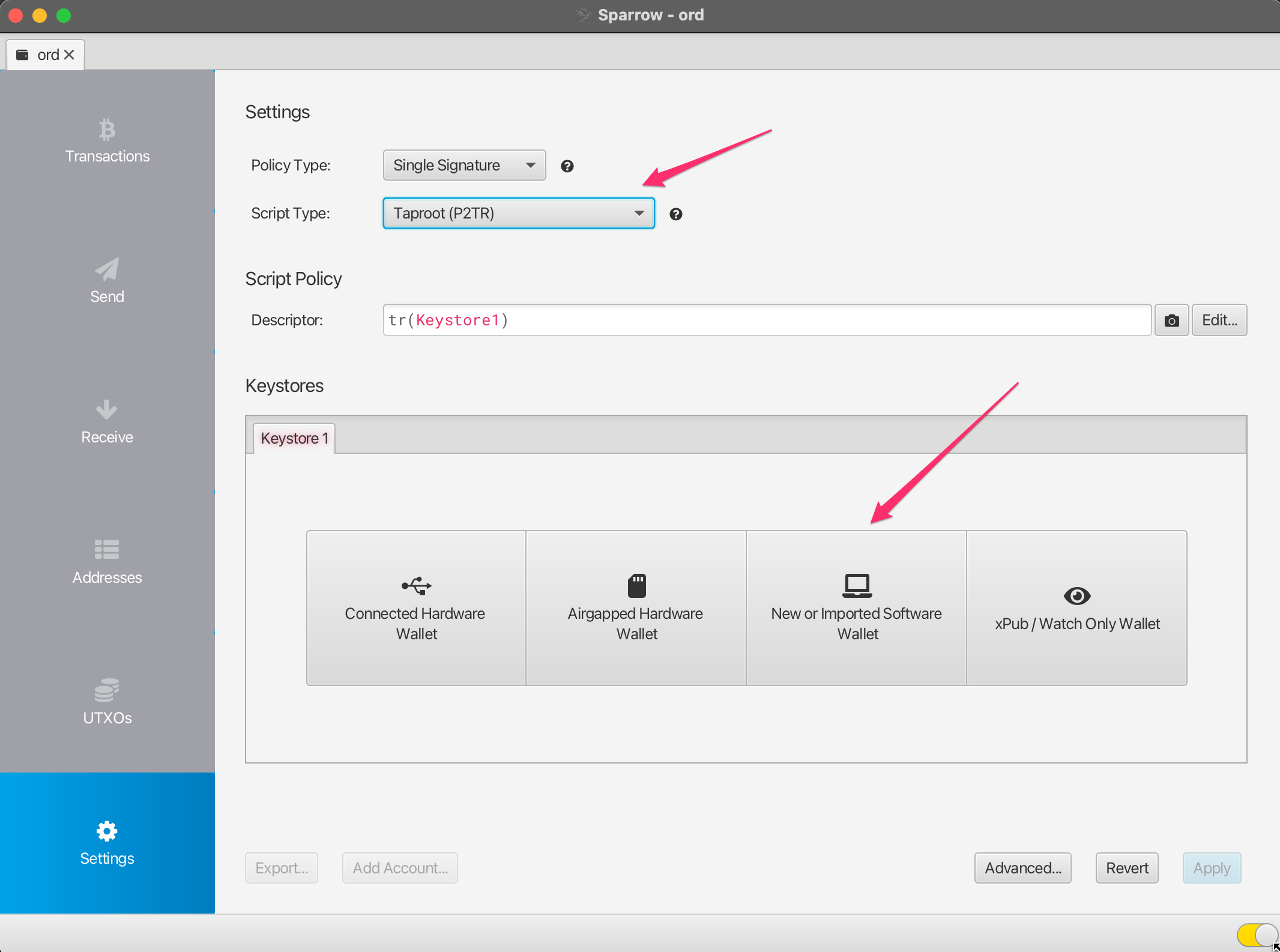
اختر Use 12 Words ثم انقر فوق Generate New. اترك مجال العبور فارغًا.
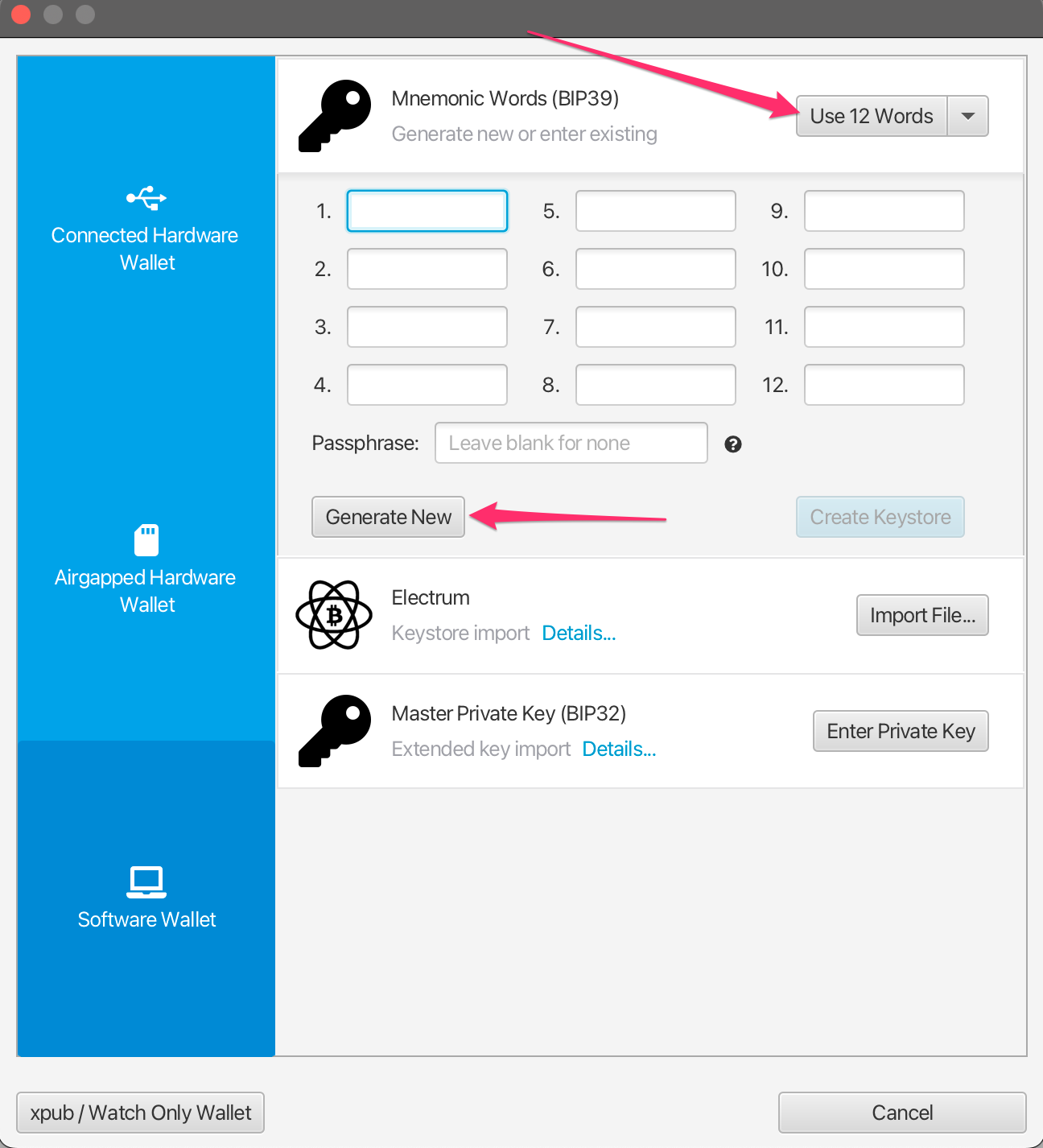
سيتم إنشاء عبارة مفتاح عشوائي BIP39 مكونة من 12 كلمة بالنسبة لك. اكتبها في مكان آمن حيث تعد هذه نسختك الاحتياطية للوصول إلى محفظتك. لا تشارك أو تعرض هذه العبارة لأي شخص آخر أبدًا.
بمجرد أن تكتب العبارة، انقر فوق Confirm Backup.
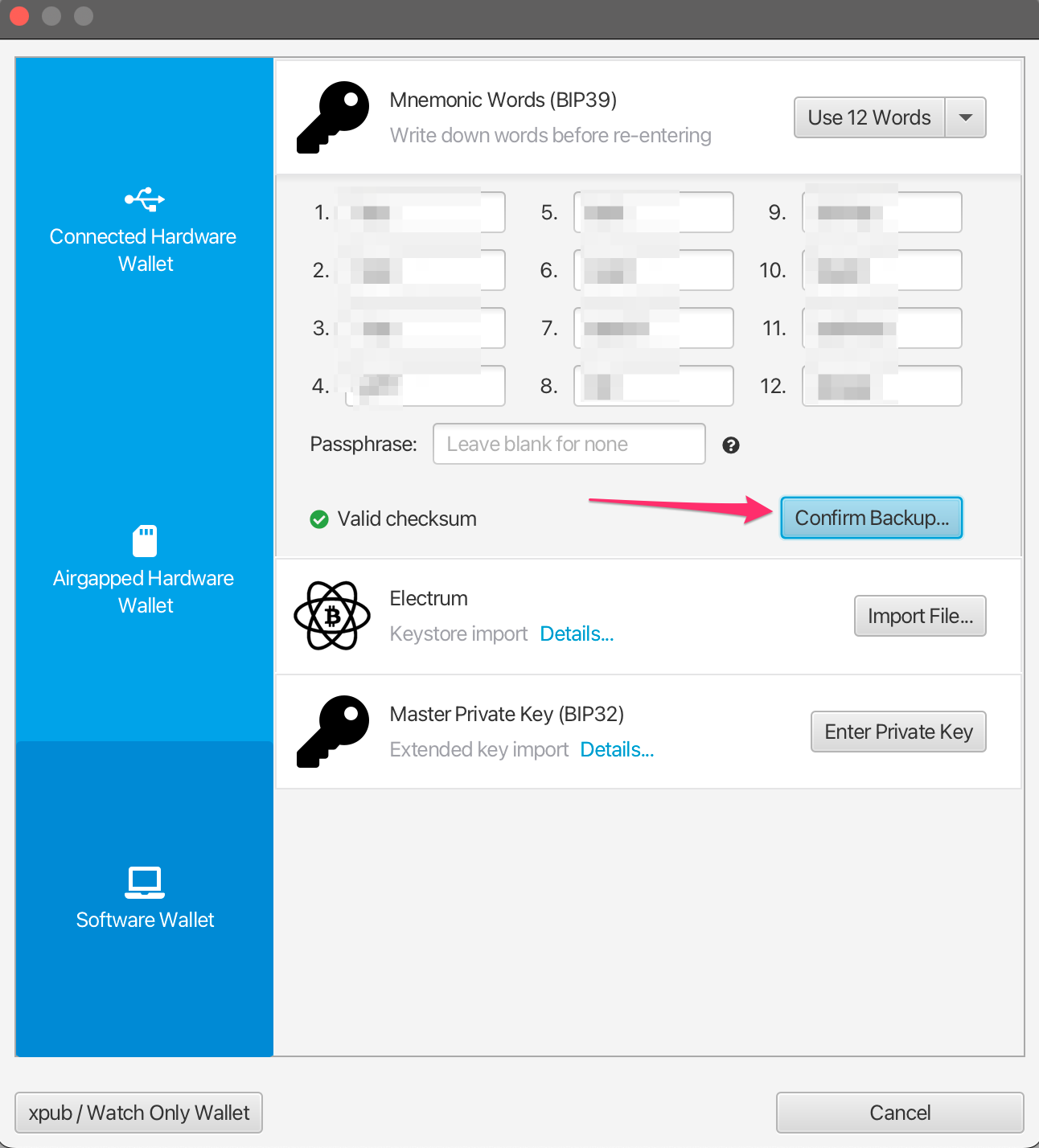
أعد إدخال العبارة التي كتبتها، ثم انقر فوق Create Keystore.
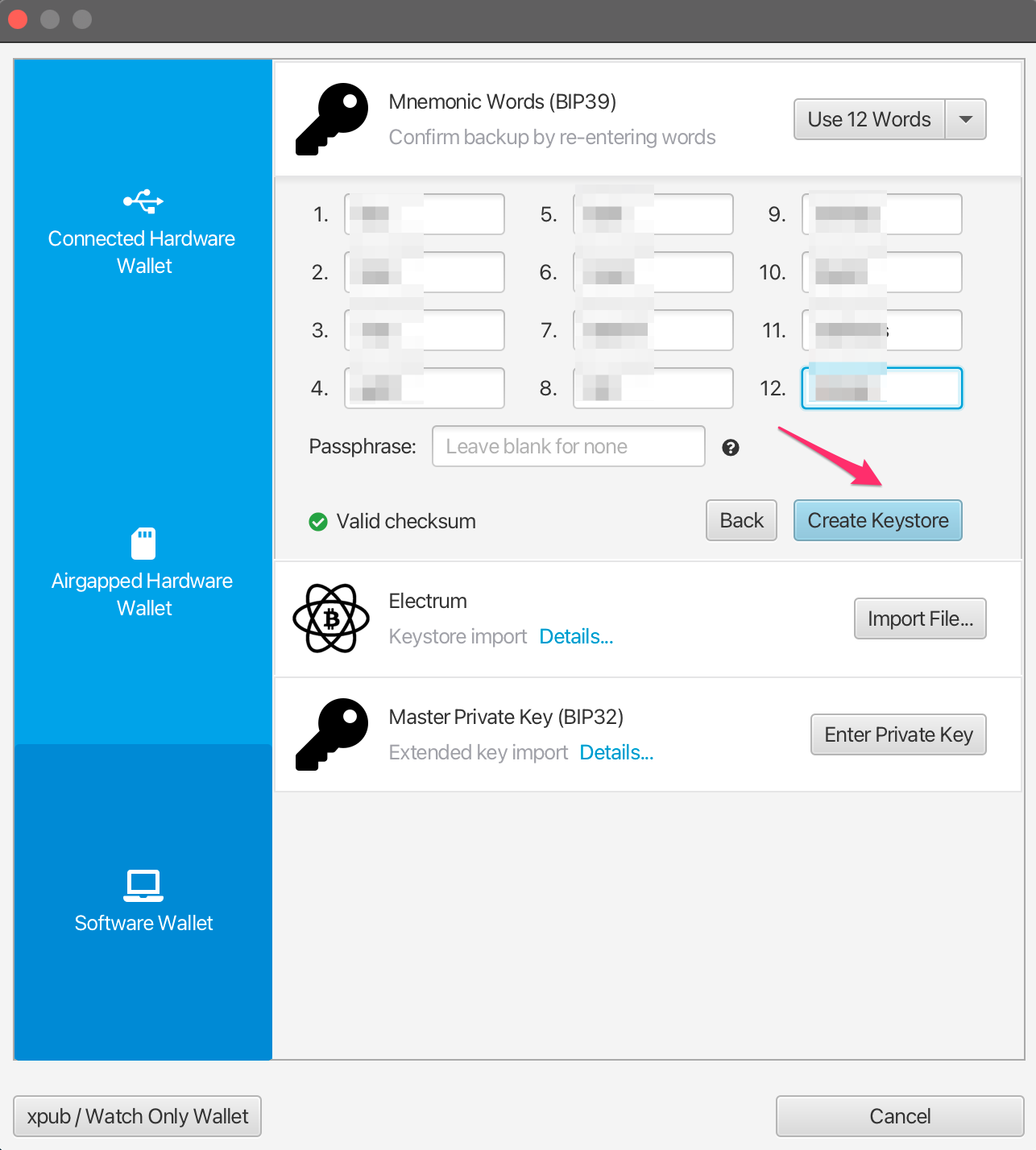
انقر فوق Import Keystore.
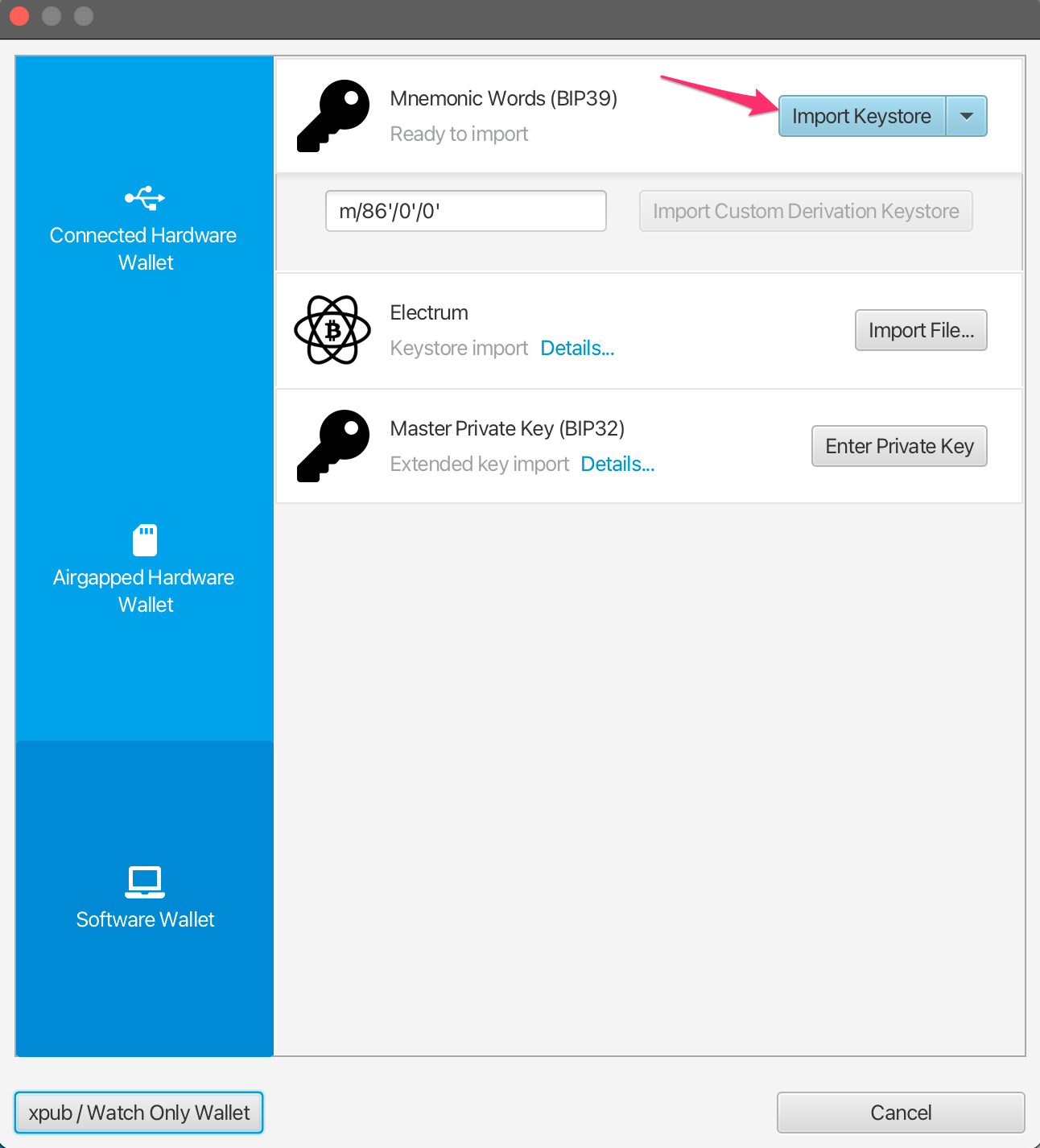
انقر فوق Apply. أضف كلمة مرور للمحفظة إذا كنت ترغب.
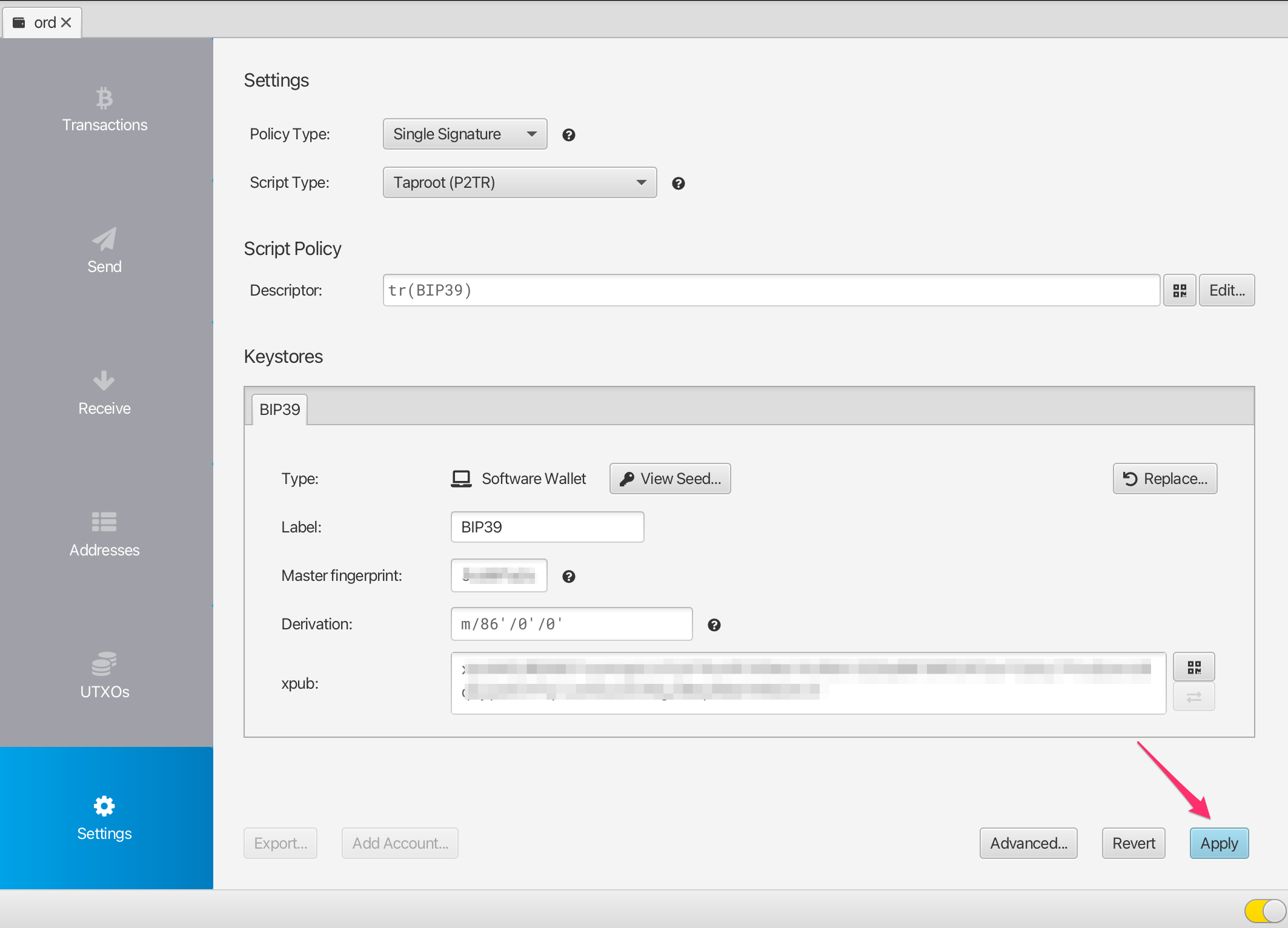
لآن لديك محفظة متوافقة مع ord، ويمكن استيرادها إلى ord باستخدام عبارة البذرة BIP39. لاستقبال الأعداد أو النقوش، انقر على علامة Receive وانسخ عنوانًا جديدًا.
في كل مرة تريد فيها الاستقبال، يجب أن تستخدم عنوانًا جديدًا تمامًا، ولا تستخدم عناوين موجودة بالفعل.
Note that groestlcoin is different to some other blockchain wallets, in that this wallet can generate an unlimited number of new addresses. You can generate a new address by clicking on the Get Next Address button. You can see all of your addresses in the Addresses tab of the app.
يمكنك إضافة تصنيف لكل عنوان، لتتمكن من تتبع ما تم استخدامه لأغراضه.
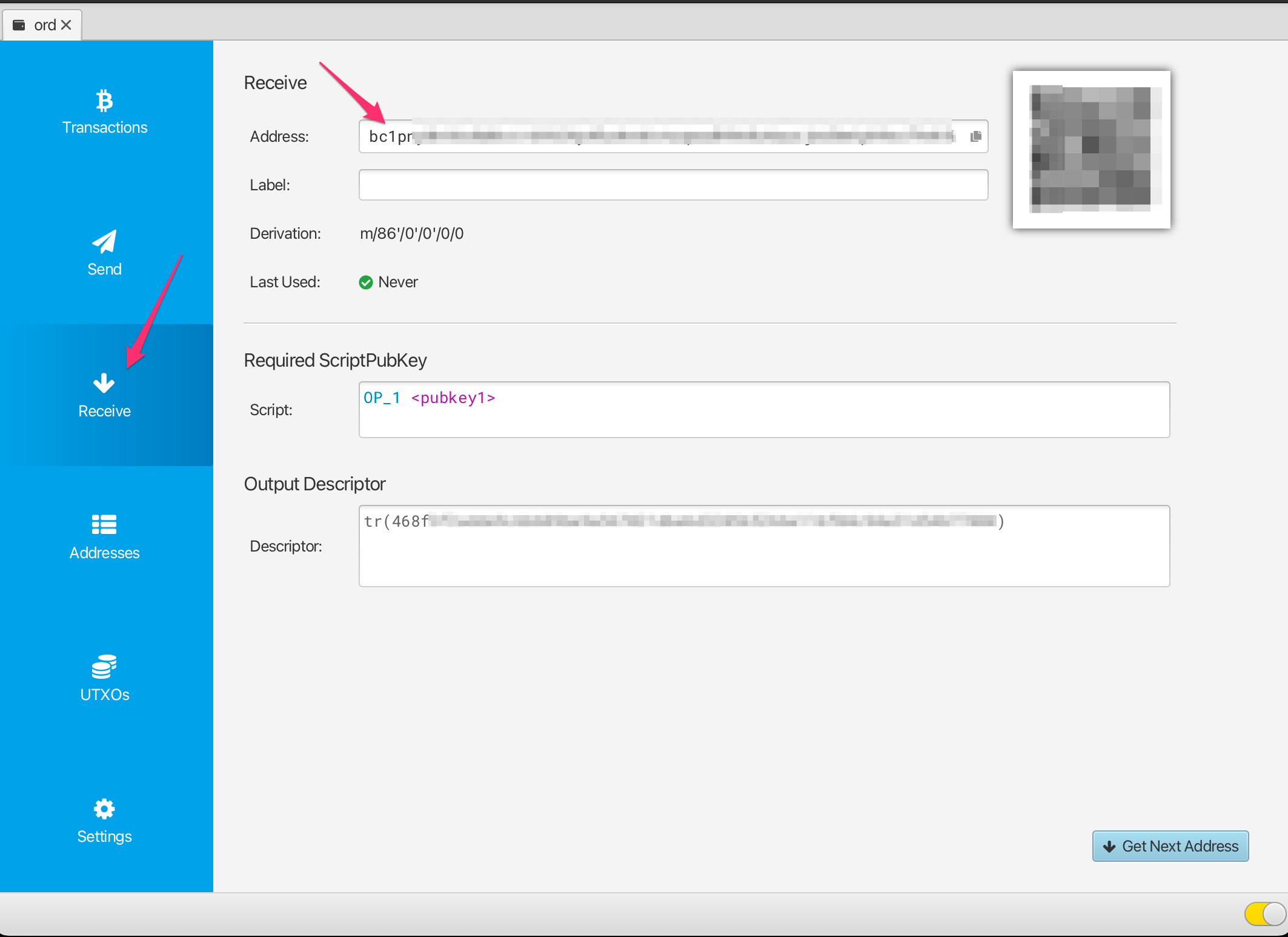
التحقق / عرض الأوردينالس المستلمة
بمجرد استلامك لنقش، ستظهر صفقة جديدة في علامة Transactions في Sparrow، وكذلك ستظهرUTXO جديدة في علامة UTXOs.
Initially this transaction may have an "Unconfirmed" status, and you will need to wait for it to be mined into a groestlcoin block before it is fully received.
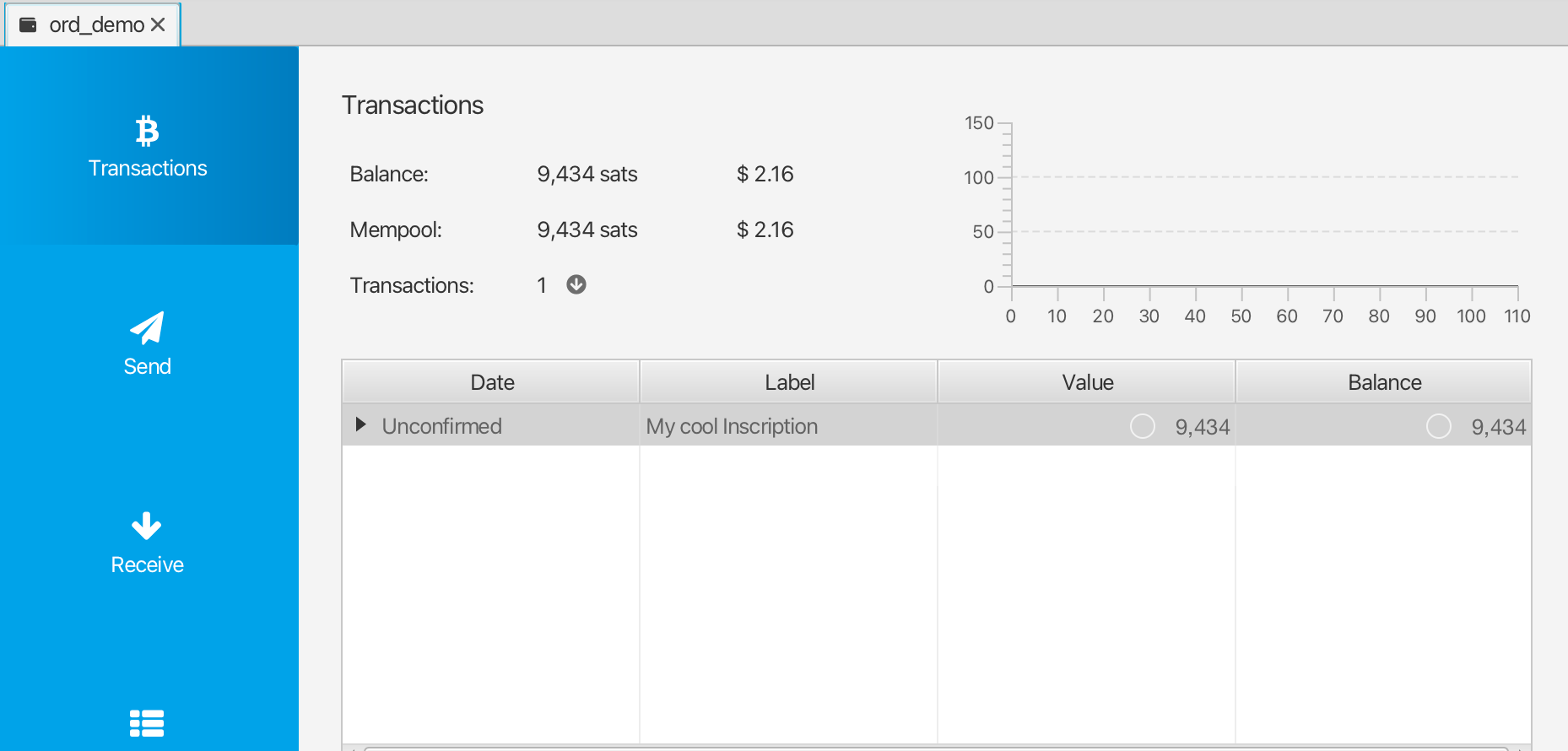
لتتبع حالة صفقتك، يمكنك النقر بزر الماوس الأيمن عليها، ثم اختيار Copy Transaction ID ومن ثم لصق هذا المعرف في mempool.space.
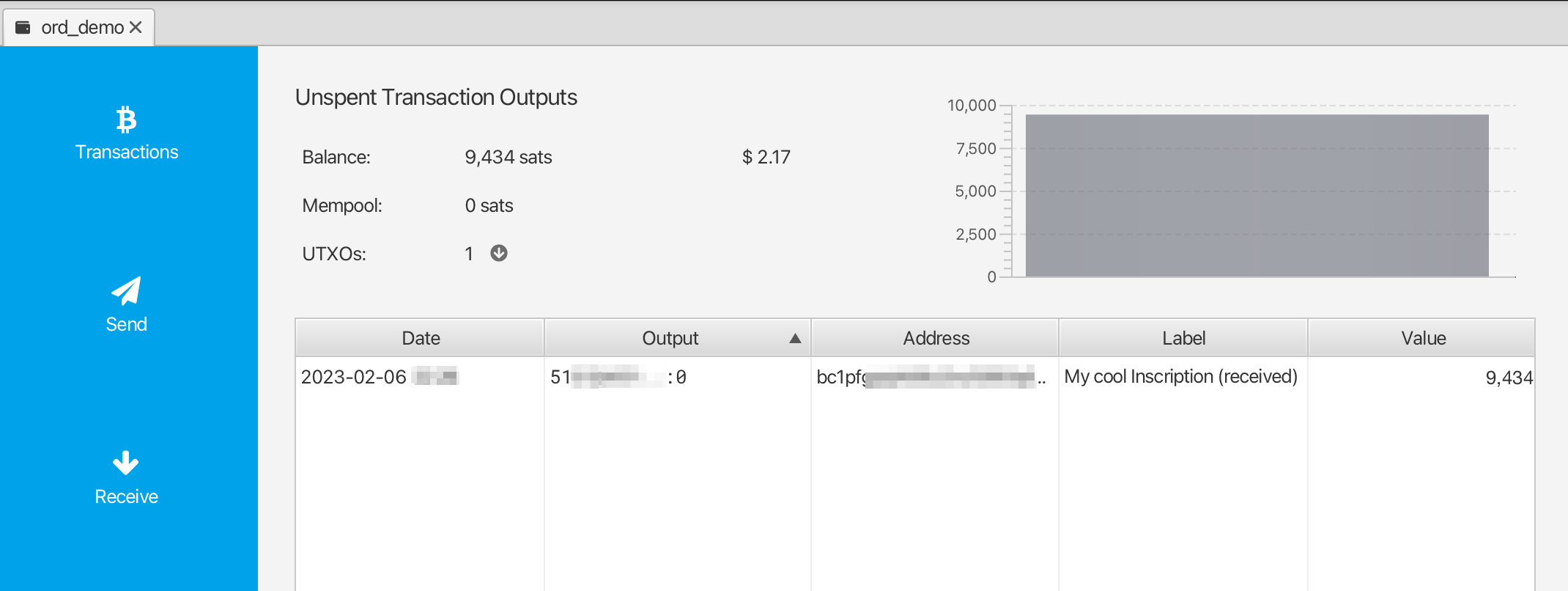
Once the transaction has confirmed, you can validate and view your inscription by heading over to the UTXOs tab, finding the UTXO you want to check, right-clicking on the Output and selecting Copy Transaction Output. This transaction output id can then be pasted into the ordinals.groestlcoin.org search.
تجميد UTXO's
كما تم شرحه أعلاه، يتم تخزين كل من الإنسكريبشين في ناتج الصفقة غير المنفقة (UTXO). يجب أن تكون حذرًا جدًا لكي لا تنفق الإنسكريبشين عن طريق الخطأ، وطريقة لجعلها أصعب هو تجميدها.
للقيام بذلك، انتقل إلى علامة "UTXOs"، وابحث عن نقدة التي ترغب في تجميدها، ثم انقر بزر الماوس الأيمن على الإخراج واختر "Freeze UTXO".
ستكون هذه UTXO (الإنسكريبشين) غير قابلة للإنفاق داخل محفظة Sparrow حتى تُلغى تجميدها.
استيرادها إلى محفظة ord
For details on setting up Groestlcoin Core and the ord wallet check out the Inscriptions Guide
عند إعداد ord، بدلاً من تشغيل ord wallet create لإنشاء محفظة جديدة تمامًا، يمكنك استيراد محفظتك الحالية باستخدام "ord wallet restore "BIP39 SEED PHRASEباستخدام عبارة البذرة التي أنشأتها باستخدام محفظة Sparrow.
There is currently a bug which causes an imported wallet to not be automatically rescanned against the blockchain. To work around this you will need to manually trigger a rescan using the groestlcoin core cli: groestlcoin-cli -rpcwallet=ord rescanblockchain 767430
بعد ذلك، يمكنك التحقق من الإنسكريبشين محفظتك باستخدام ord wallet inscriptions
يرجى ملاحظة أنه إذا كنت قد أنشأت بالفعل محفظة بواسطة ord في السابق، فسيكون لديك محفظة بالاسم الافتراضي بالفعل، وستحتاج إلى تعيين اسم محفظتك المستوردة باسم مختلف. يمكنك استخدام wallet-- براميتير في جميع أوامر ord للإشارة إلى محفظة مختلفة، على سبيل المثال:
ord --wallet ord_from_sparrow wallet restore "BIP39 SEED PHRASE"
ord --wallet ord_from_sparrow wallet inscriptions
groestlcoin-cli -rpcwallet=ord_from_sparrow rescanblockchain 767430
جمع الإنسكريبشين باستخدام محفظة سباروو Sparrow
⚠️⚠️ تحذير ⚠️⚠️
While it is highly recommended that you set up a groestlcoin core node and run the ord software, there are certain limited ways you can send inscriptions out of Sparrow Wallet in a safe way. Please note that this is not recommended, and you should only do this if you fully understand what you are doing.
استخدام برنامج ord سيقلل بشكل كبير من التعقيد الذي نصفه هنا، حيث يمكن للبرنامج التعامل تلقائيًا وبأمان مع إرسال النقاشات بطريقة سهلة.
⚠️⚠️ تحذير إضافي ⚠️⚠️
Don't use your sparrow inscriptions wallet to do general sends of non-inscription groestlcoin. You can setup a separate wallet in sparrow if you need to do normal groestlcoin transactions, and keep your inscriptions wallet separate.
Groestlcoin's UTXO model
Before sending any transaction it's important that you have a good mental model for groestlcoin's Unspent Transaction Output (UTXO) system. The way Groestlcoin works is fundamentally different to many other blockchains such as Ethereum. In Ethereum generally you have a single address in which you store ETH, and you cannot differentiate between any of the ETH - it is just all a single value of the total amount in that address. Groestlcoin works very differently in that we generate a new address in the wallet for each receive, and every time you receive gros to an address in your wallet you are creating a new UTXO. Each UTXO can be seen and managed individually. You can select specific UTXO's which you want to spend, and you can choose not to spend certain UTXO's.
Some Groestlcoin wallets do not expose this level of detail, and they just show you a single summed up value of all the groestlcoin in your wallet. However, when sending inscriptions it is important that you use a wallet like Sparrow which allows for UTXO control.
تفحص الإنسكريبشين قبل الإرسال
Like we have previously described inscriptions are inscribed onto gros, and gros are stored within UTXOs. UTXO's are a collection of gros with some particular value of the number of gros (the output value). Usually (but not always) the inscription will be inscribed on the first gro in the UTXO.
When inspecting your inscription before sending the main thing you will want to check is which gro in the UTXO your inscription is inscribed on.
To do this, you can follow the Validating / Viewing Received Inscriptions described above to find the inscription page for your inscription on ordinals.groestlcoin.org
ستجد هناك بعض البيانات الوصفية حول تسجيلك تبدو على النحو التالي:
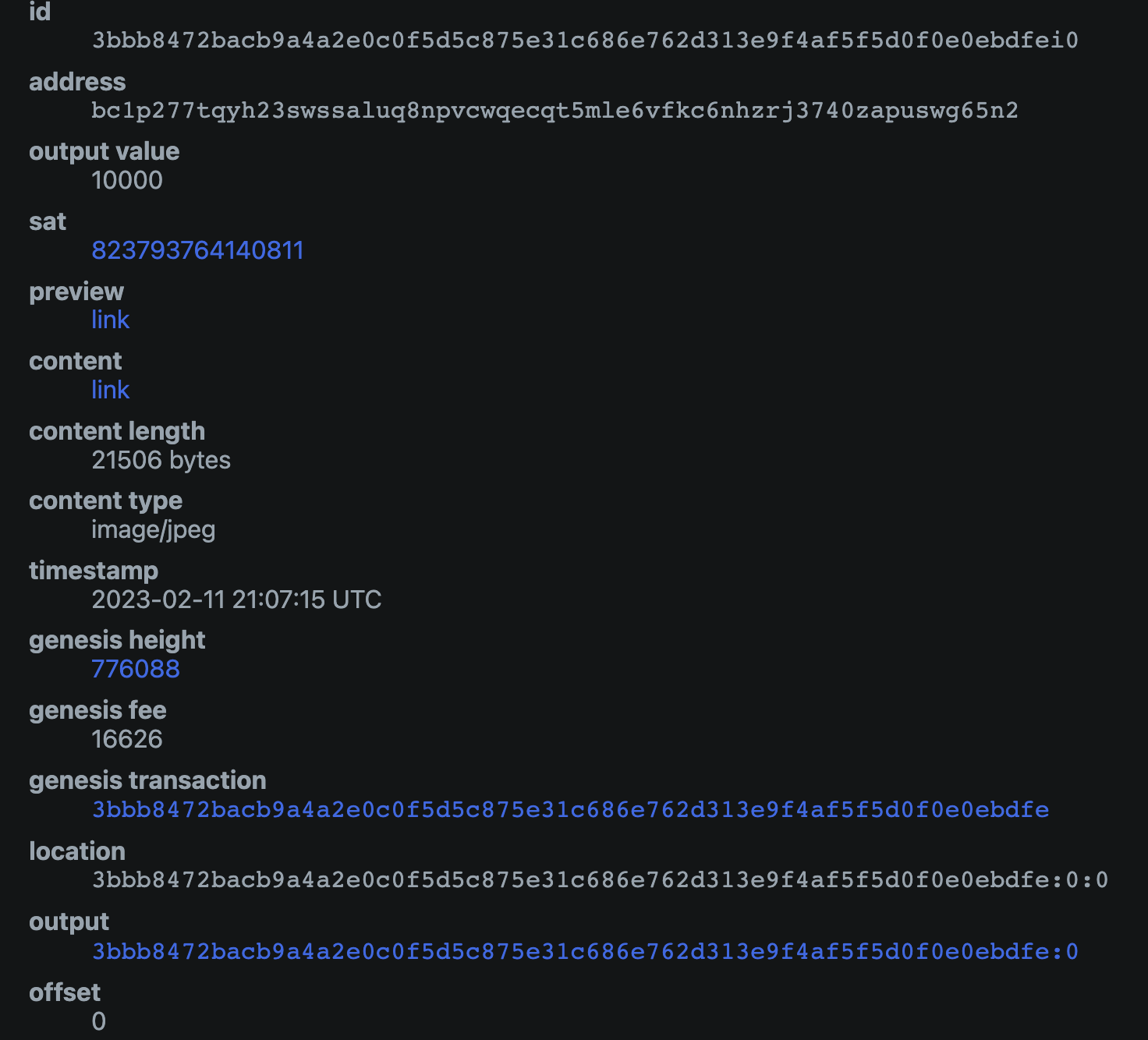
يوجد بعض الأمور الهامة التي يجب التحقق منها هنا:
- معرف
outputيتطابق مع معرف UTXO الذي ستقوم بإرساله - The
offsetof the inscription is0(this means that the inscription is located on the first gro in the UTXO) - the
output_valuehas enough gros to cover the transaction fee (postage) for sending the transaction. The exact amount you will need depends on the fee rate you will select for the transaction
إذا كانت جميع الشروط أعلاه صحيحة بالنسبة للنقشة الخاصة بك، يجب أن يكون آمنًا لك إرسالها باستخدام الطريقة الموضحة أدناه.
⚠️⚠️ Be very careful sending your inscription particularly if the offset value is not 0. It is not recommended to use this method if that is the case, as doing so you could accidentally send your inscription to a groestlcoin miner unless you know what you are doing.
إرسال الإنسكريبشين
لإرسال الإنسكريبشين، انتقل إلى علامة UTXOs، وابحث عن ناتج الصفقة UTXO التي قمت بالتحقق منها سابقًا.
إذا كنت قد قمت بتجميد ال UTXO، سيتعين عليك النقر بزر الماوس الأيمن عليها وإلغاء تجميدها.
حدد UTXO الذي ترغب في إرساله، وتأكد من أنه هو الوحيد المحدد. يجب أن ترى UTXOs 1/1 في واجهة البرنامج. بمجرد التأكد من ذلك، يمكنك النقر علىSend Selected.
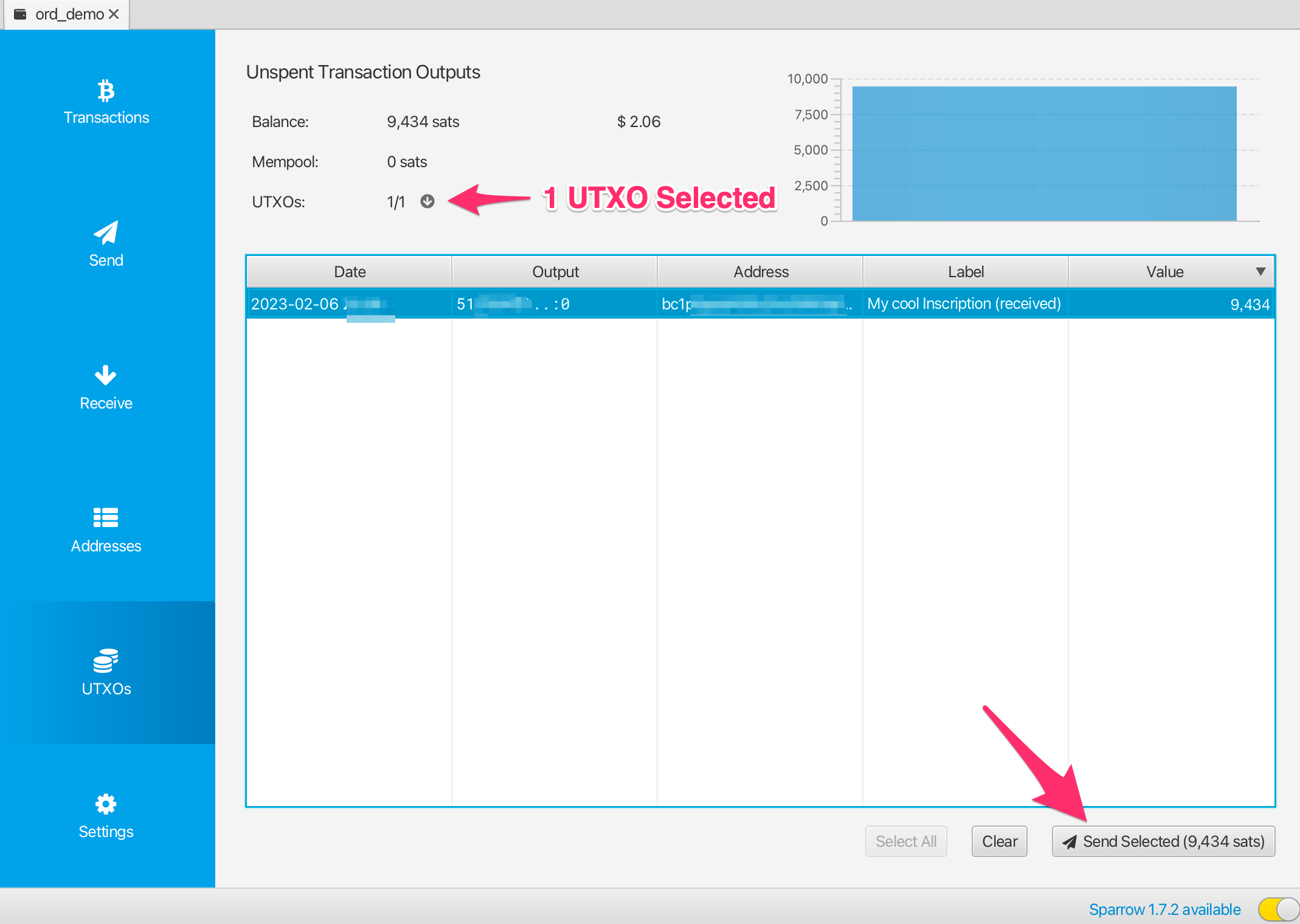
ستُعرض لك واجهة إعداد الصفقة. هناك عدة أشياء يجب عليك التحقق منها للتأكد من أن هذا إرسال آمن:
- يجب أن تحتوي الصفقة على إدخال واحد فقط، ويجب أن يكون هذا هو ناتج الصفقة الذي تريد إرساله
- يجب أن تحتوي الصفقة على إخراج واحد فقط، وهو العنوان/التصنيف الذي ترغب في إرسال الإنسكريبشين
إذا كانت الصفقة تبدو مختلفة عن ذلك، على سبيل المثال لديك إدخالات متعددة أو إخراجات متعددة، فقد لا يكون هذا إرسالًا آمنًا للإنسكريبشين، ويجب أن تترك الإرسال حتى تفهم المزيد، أو تستورد إلى محفظة ord.
يجب أن تحدد رسوم الصفقة المناسبة، عادةً ما يقترح Sparrow معدل رسوم معقول، ولكن يمكنك أيضًا التحقق من mempool.space لمعرفة ما هو معدل الرسوم الموصي به لإرسال الصفقة.
يجب أن تضيف تصنيفًا لعنوان المستلم، يكون التصنيف مثل alice address for inscription #123 هو الأمثل.
بمجرد التحقق من أن الصفقة آمنة باستخدام الفحوصات أعلاه، وأنك واثق من إرسالها، يمكنك النقر على Create Transaction.
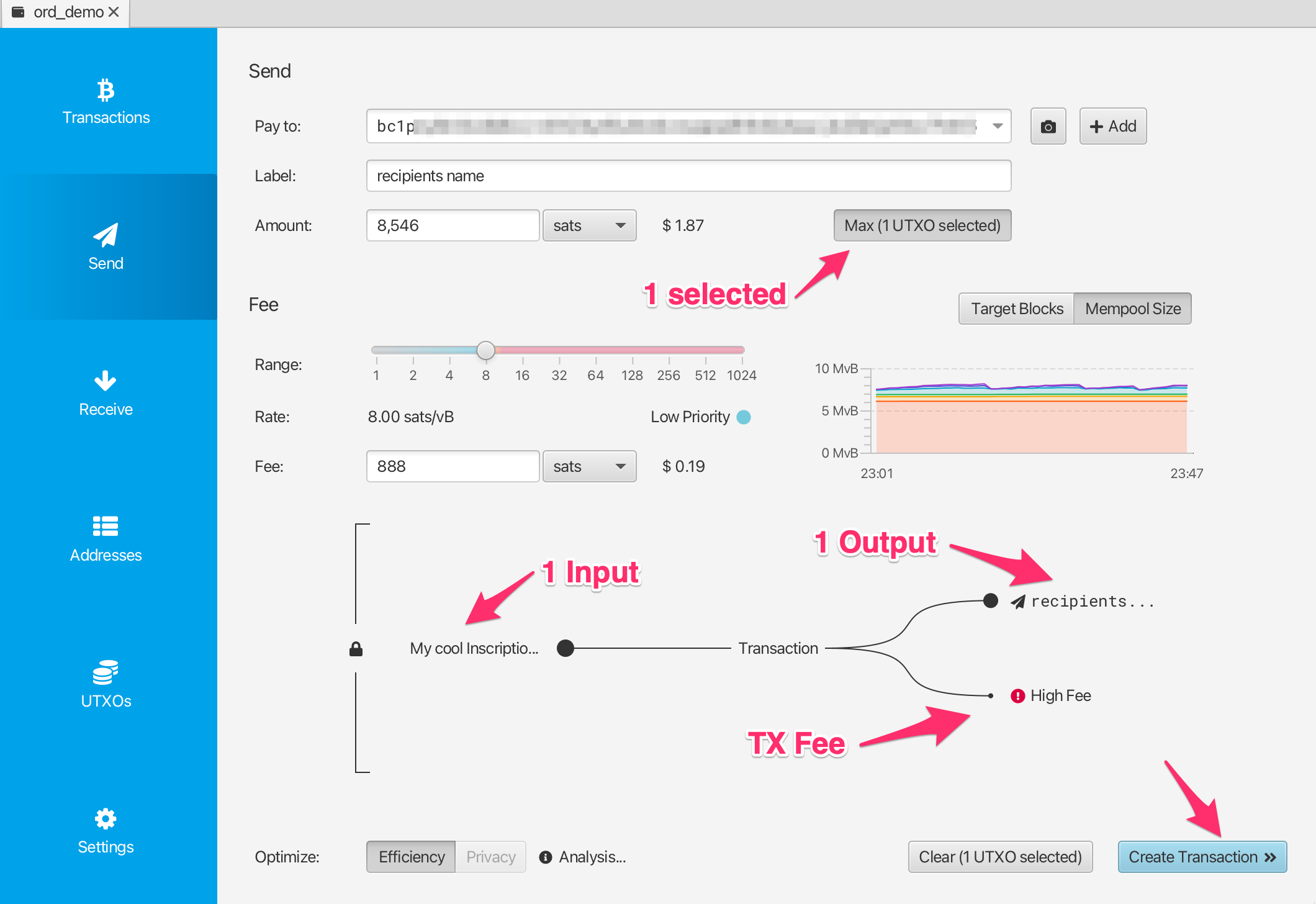
هنا يمكنك التحقق مرة أخرى من أن الصفقة تبدو آمنة، وبمجرد أن تكون واثقًا يمكنك النقر على Finalize Transaction for Signing.
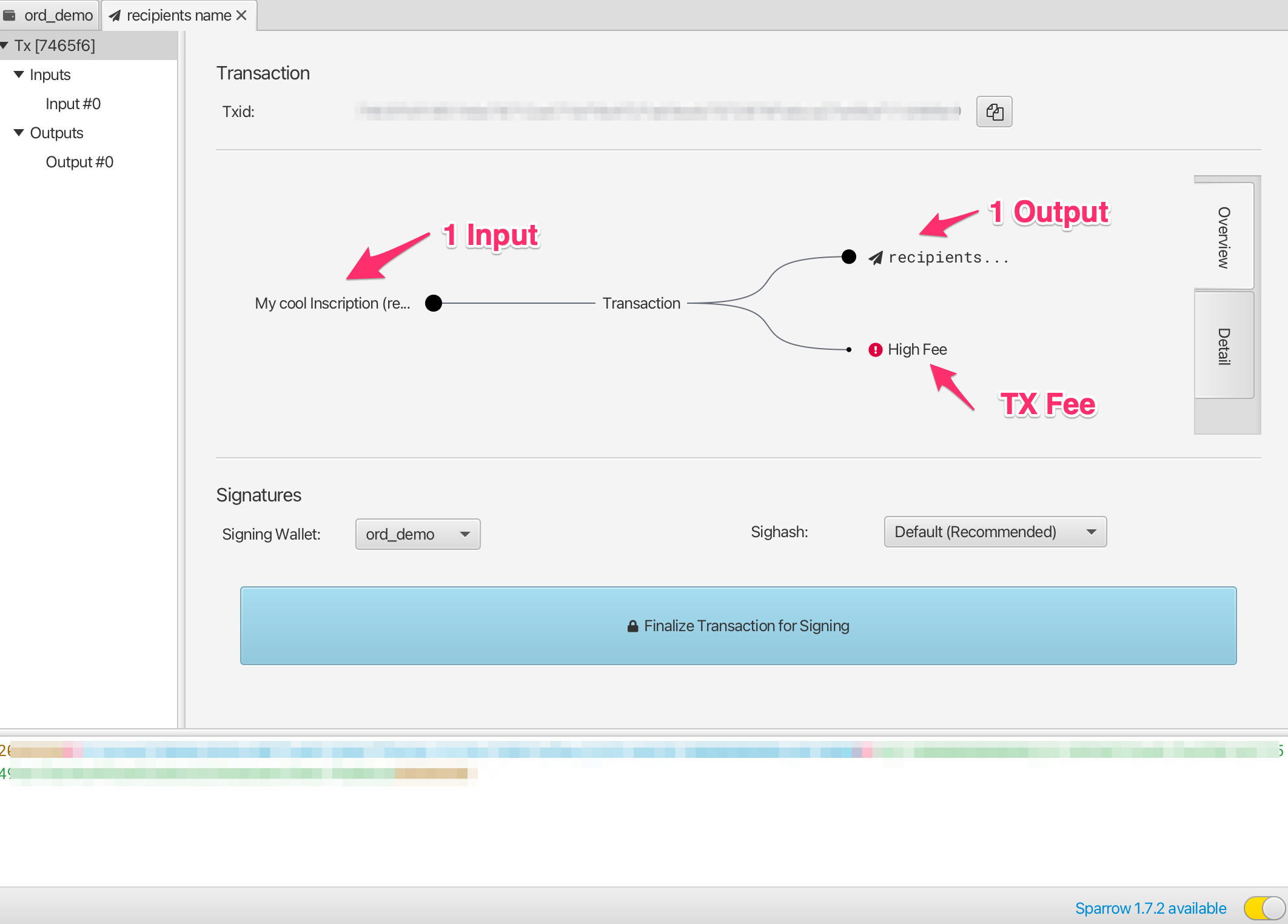
هنا يمكنك التحقق ثلاث مرات من كل شيء قبل النقر على Sign.
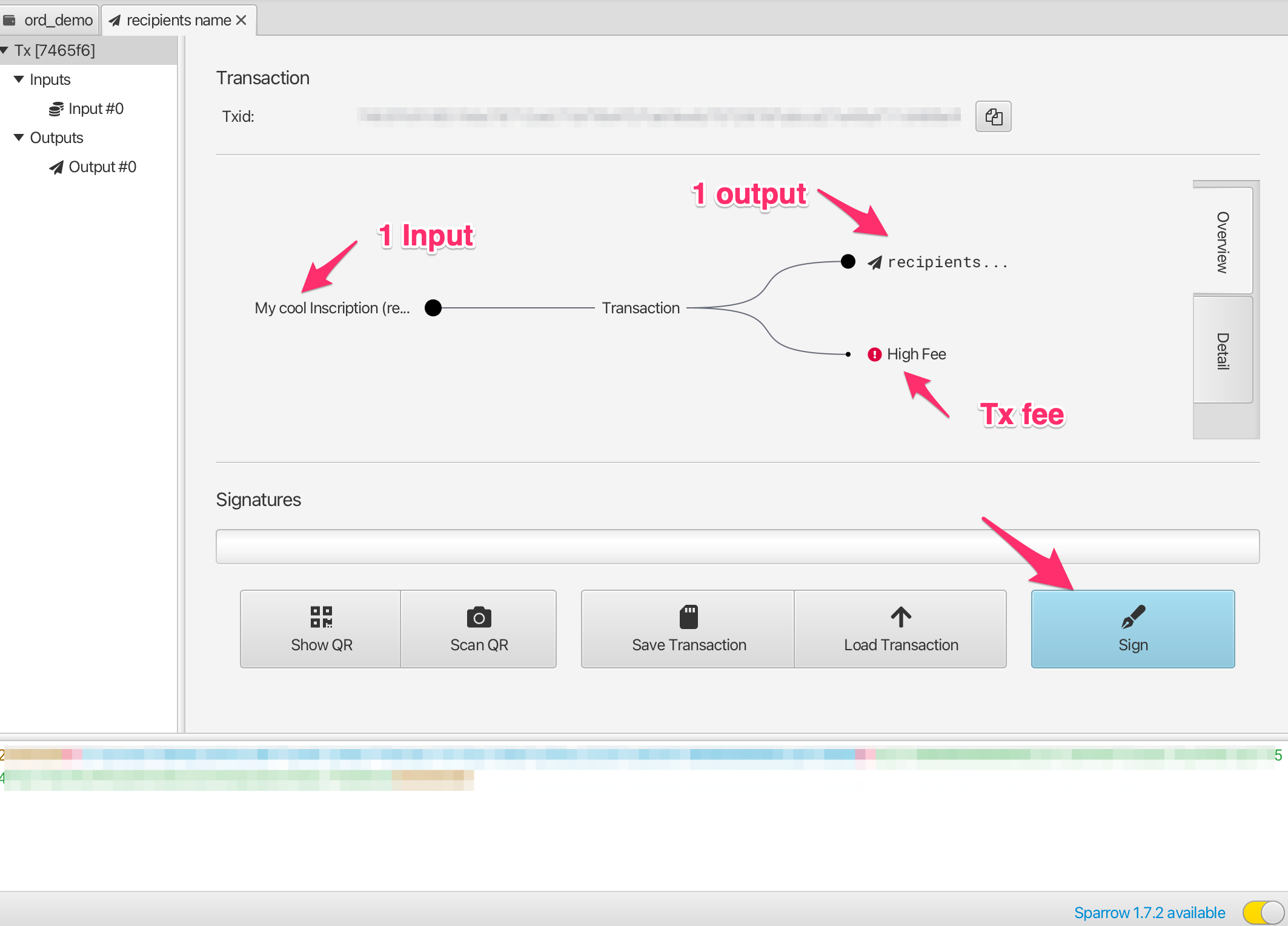
And then actually you get very very last chance to check everything before hitting Broadcast Transaction. Once you broadcast the transaction it is sent to the groestlcoin network, and starts being propagated into the mempool.
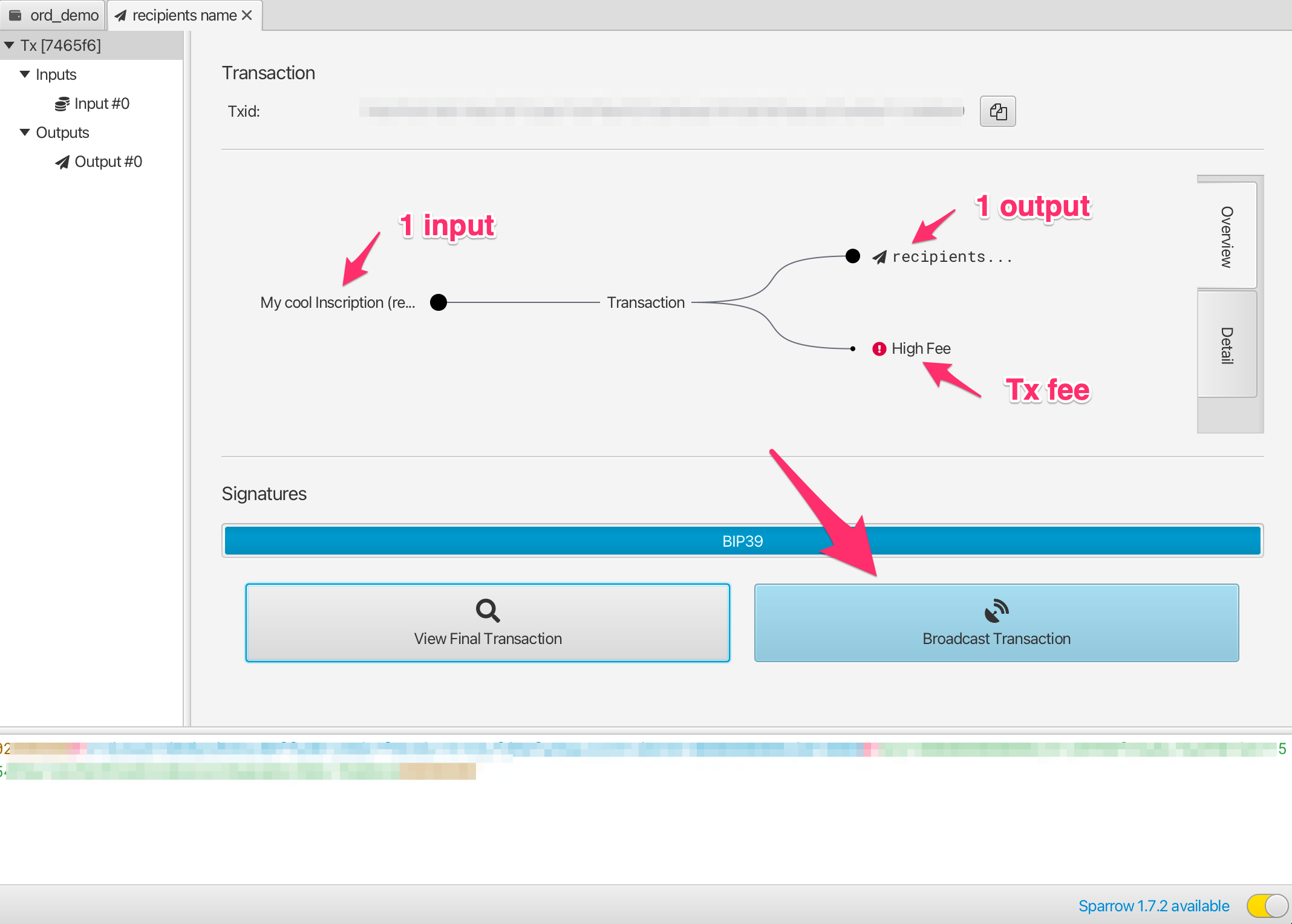
إذا كنت ترغب في تتبع حالة الصفقة، يمكنك نسخ معرف الصفقة Transaction Id (Txid) ولصقه في mempool.space
Once the transaction has confirmed you can check the inscription page on ordinals.groestlcoin.org to validate that it has moved to the new output location and address.
مشكلات وحلول
محفظة Sparrow لا تعرض صفقة/UTXO، ولكن يمكنني رؤيتها على mempool.space!
Make sure that your wallet is connected to a groestlcoin node. To validate this, head into the Preferences-> Server settings, and click Edit Existing Connection.
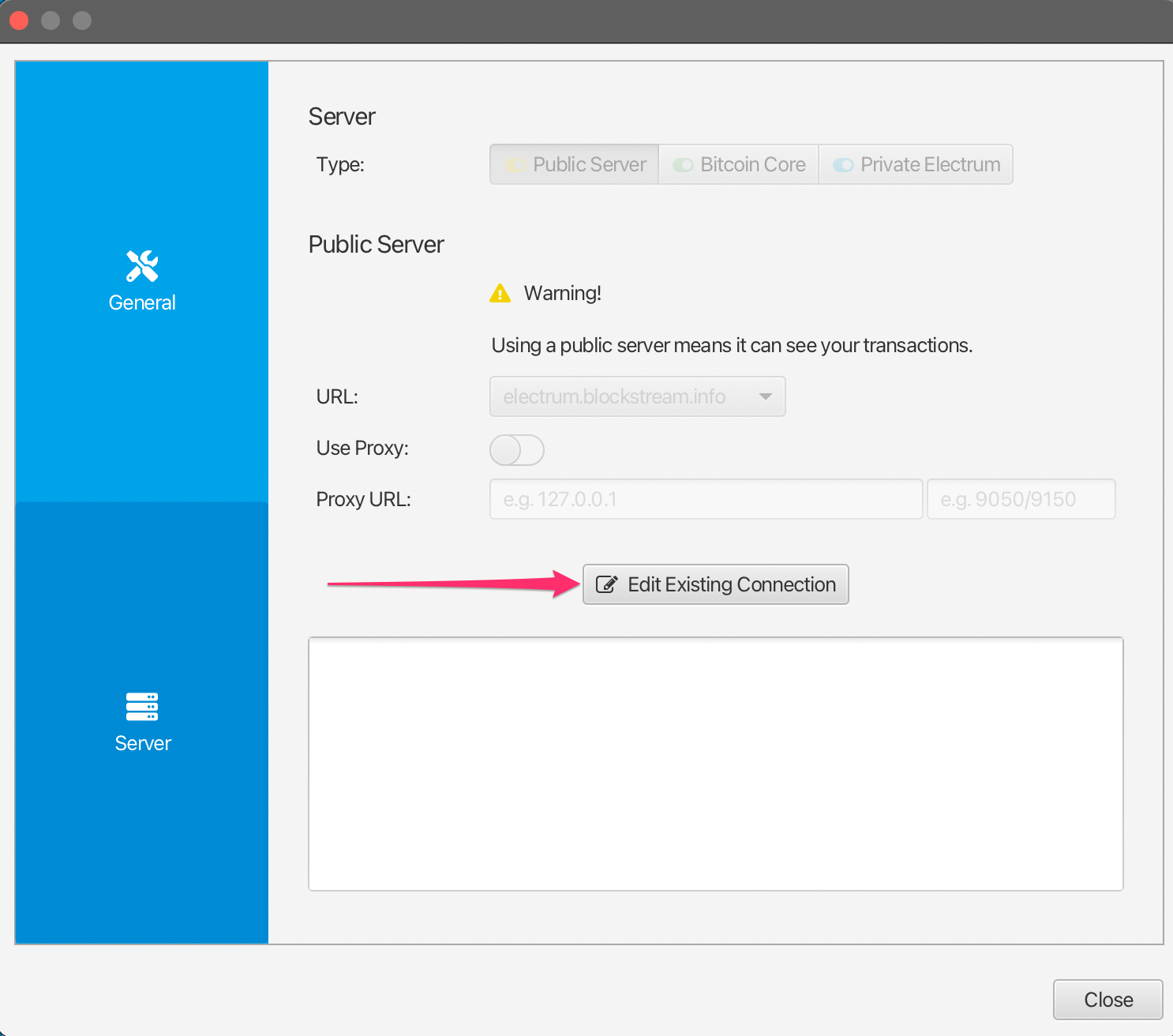
من هنا، يمكنك تحديد نود والنقر على Test Connection للتحقق من أن Sparrow قادر على الاتصال بنجاح.