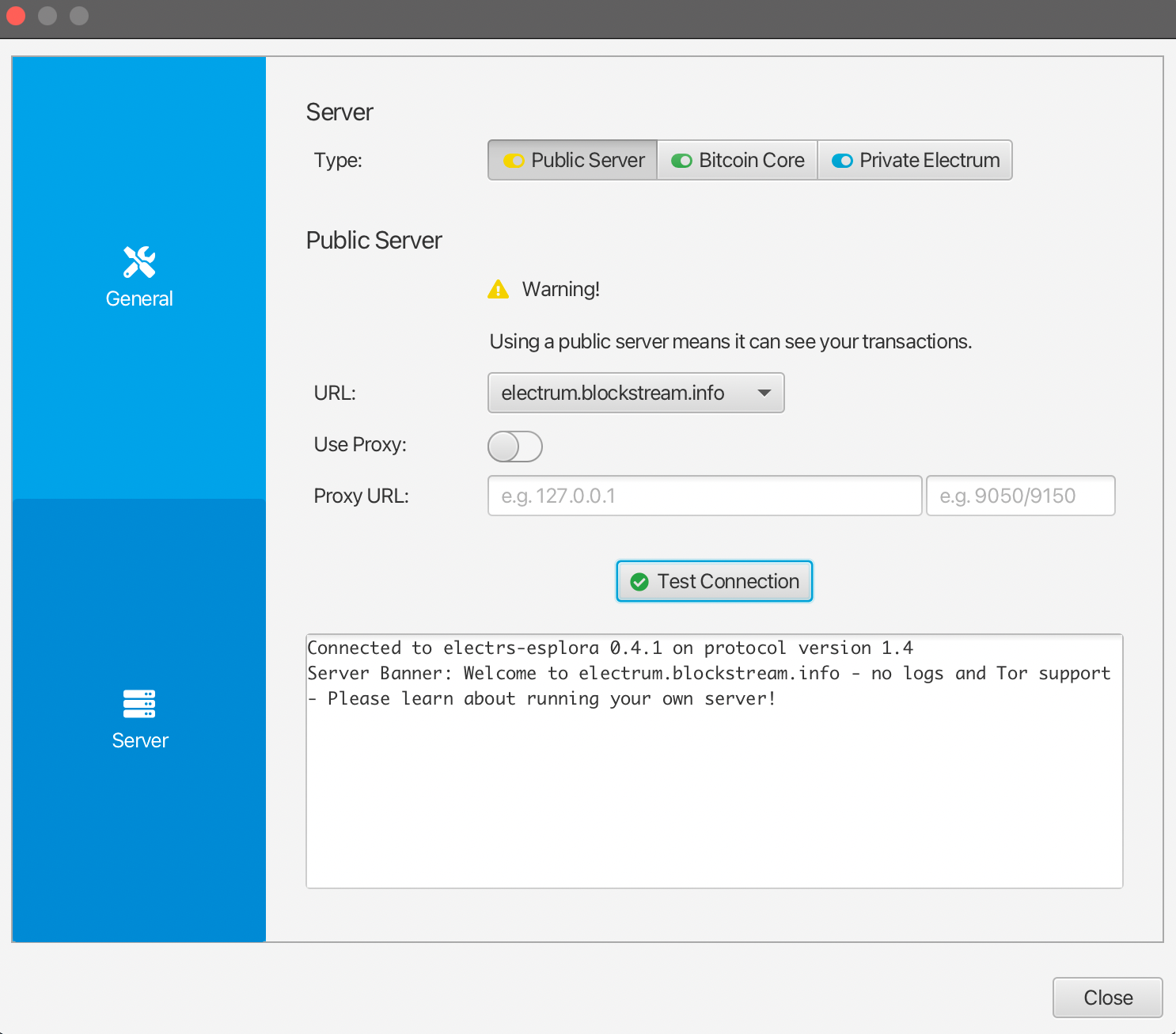Sammeln von Inscriptions und Ordinals mit Sparrow Wallet
Users who cannot or have not yet set up the ord wallet can receive inscriptions and ordinals with alternative groestlcoin wallets, as long as they are very careful about how they spend from that wallet.
Dieser Leitfaden gibt einige grundlegende Schritte an, wie Sie ein Wallet mit Sparrow Wallet erstellen können, das mit ord kompatibel ist und später in ord importiert werden kann
⚠️⚠️ Achtung!! ⚠️⚠️
Im Allgemeinen sollten Sie, wenn Sie diesen Ansatz wählen, dieses Wallet mit der Sparrow-Software nur als Empfangswallet verwenden.
Do not spend any gros from this wallet unless you are sure you know what you are doing. You could very easily inadvertently lose access to your ordinals and inscriptions if you don't heed this warning.
Wallet-Einrichtung und -Empfang
Laden Sie die Sparrow Wallet von der Download-Seite für Ihr jeweiliges Betriebssystem herunter.
Wählen Sie File -> New Wallet und erstellen Sie eine neue Wallet namens ord.
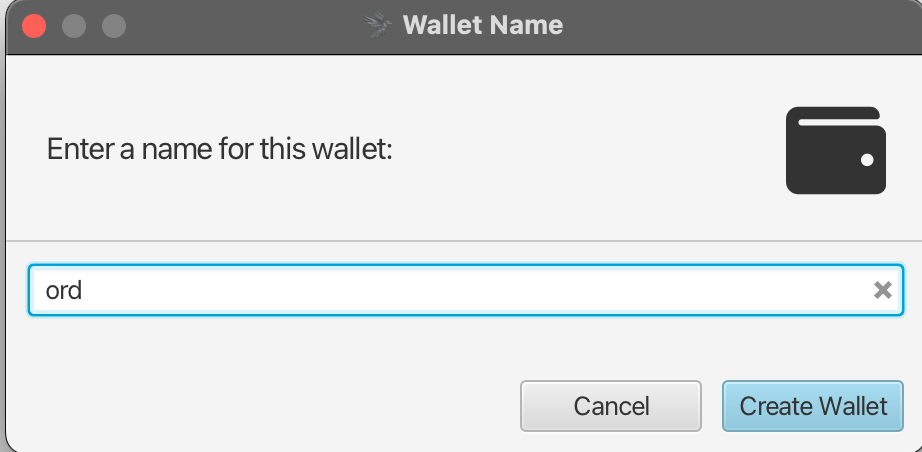
Ändern Sie den "Skripttyp" in "Taproot (P2TR)" und wählen Sie die Option "Neue oder importierte Software-Wallet" aus.
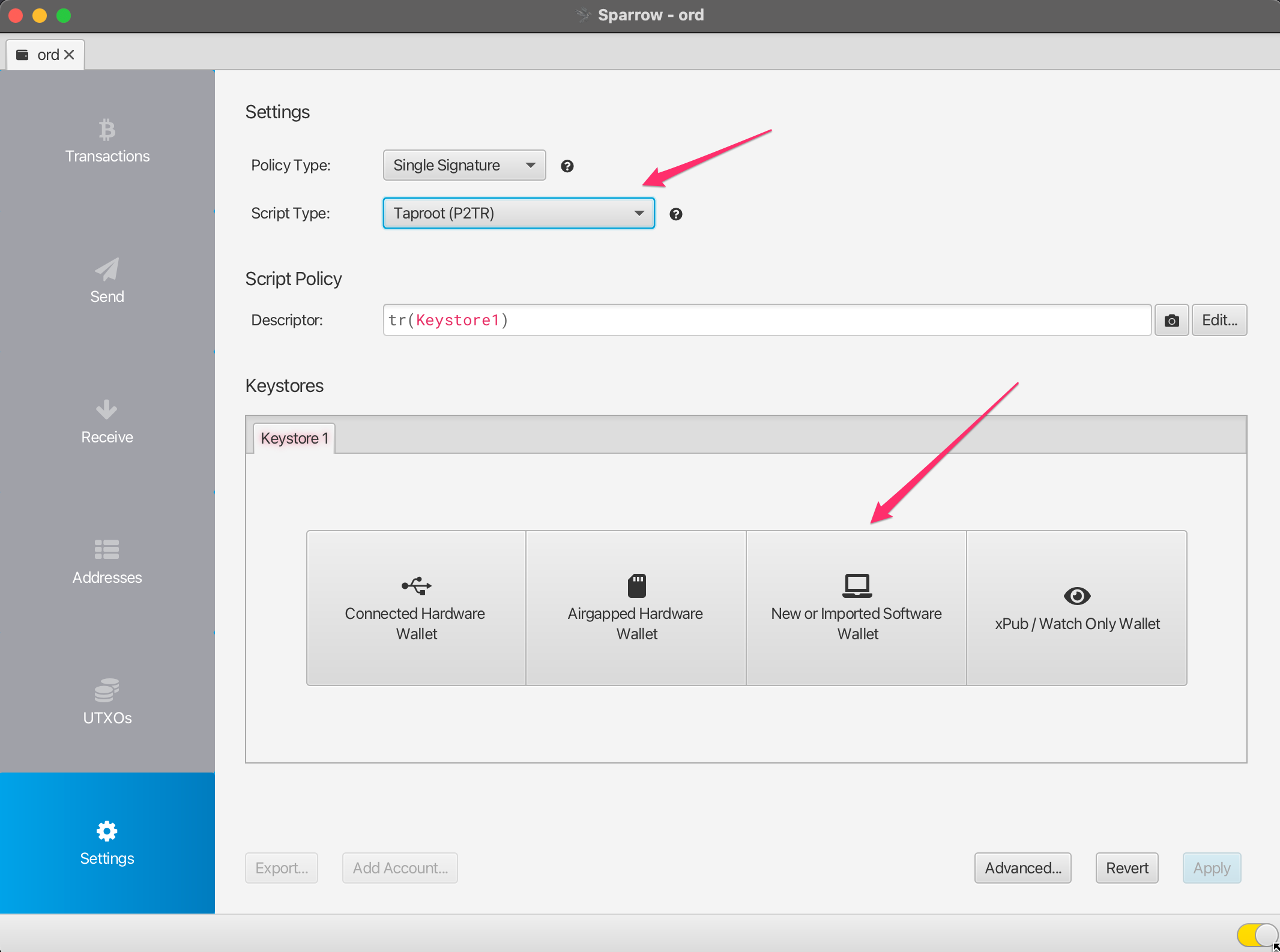
Wählen Sie Verwenden von 12 Wörtern aus und klicken Sie dann auf Neue generieren. Lassen Sie das Passwortfeld leer.
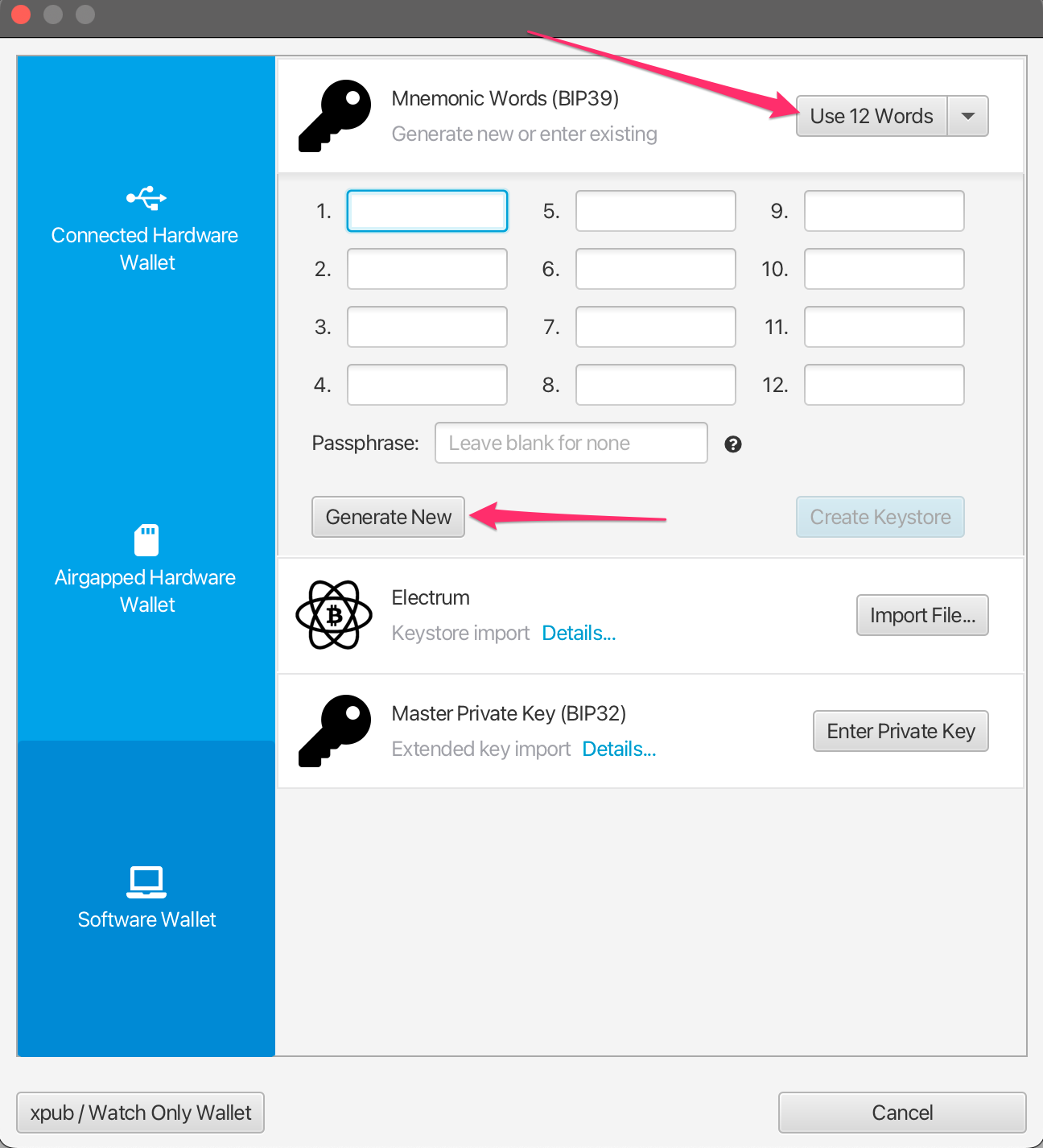
Es wird eine neue 12-Wort-BIP39-Sicherungsphrase für Sie generiert. Schreiben Sie diese an einem sicheren Ort auf, da dies Ihre Sicherung ist, um Zugriff auf Ihre Brieftasche zu erhalten. Teilen Sie diese Sicherungsphrase NIEMALS mit jemand anderem oder zeigen Sie sie niemandem.
Sobald Sie die Sicherungsphrase notiert haben, klicken Sie auf Confirm Backup.
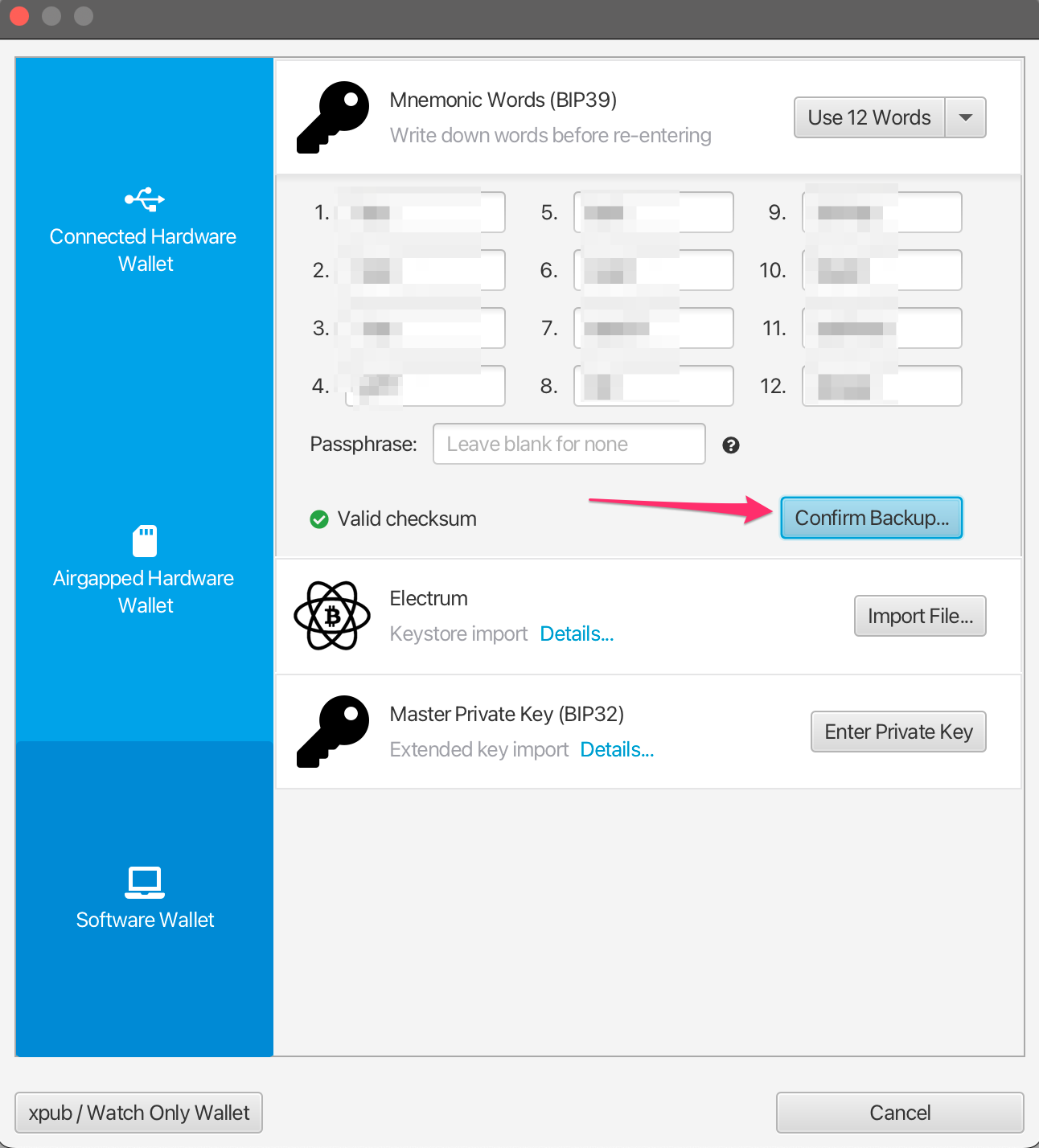
Geben Sie die zuvor notierte Sicherungsphrase erneut ein und klicken Sie dann auf Create Keystore.
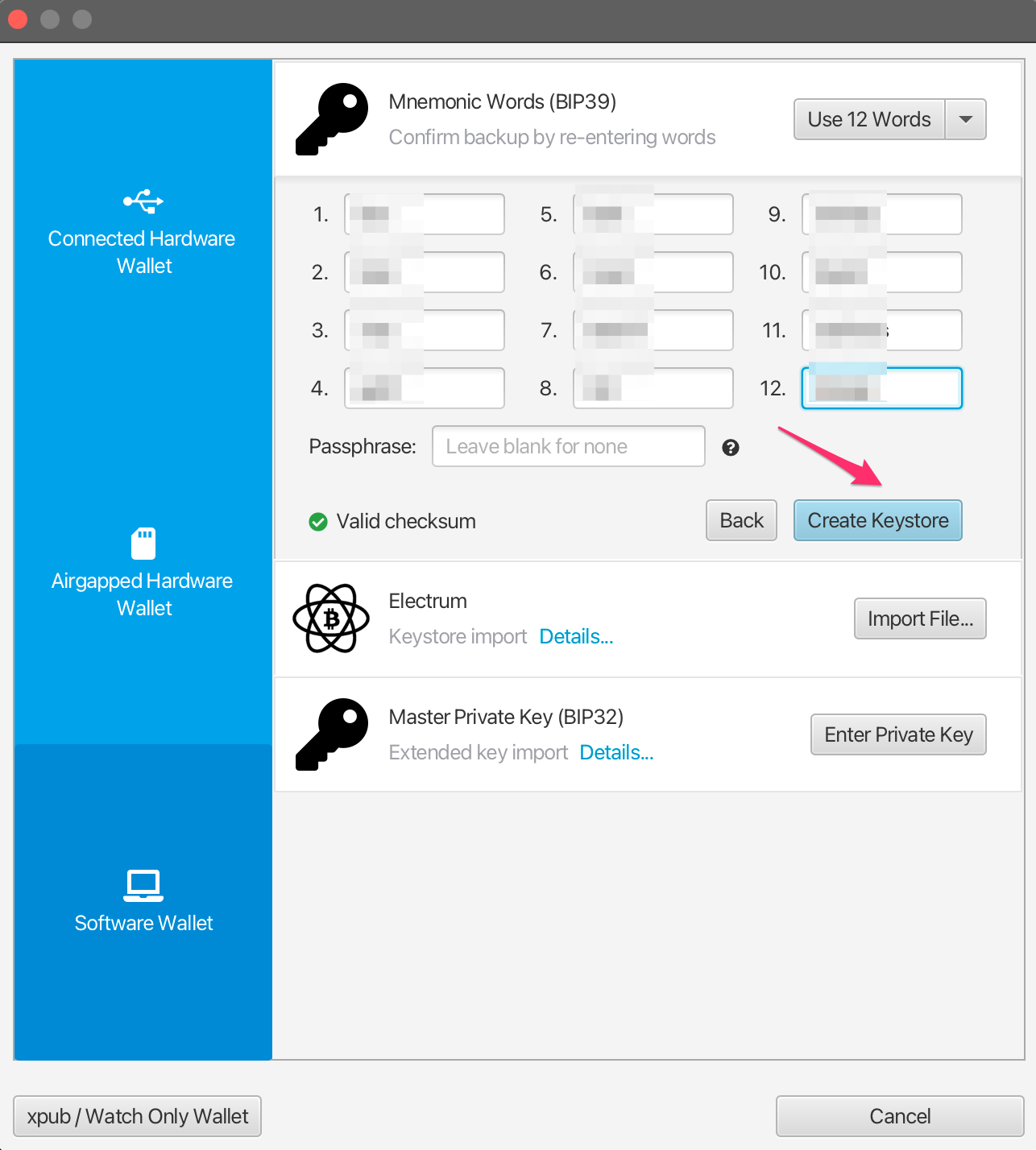
Klicken Sie auf Import Keystore.
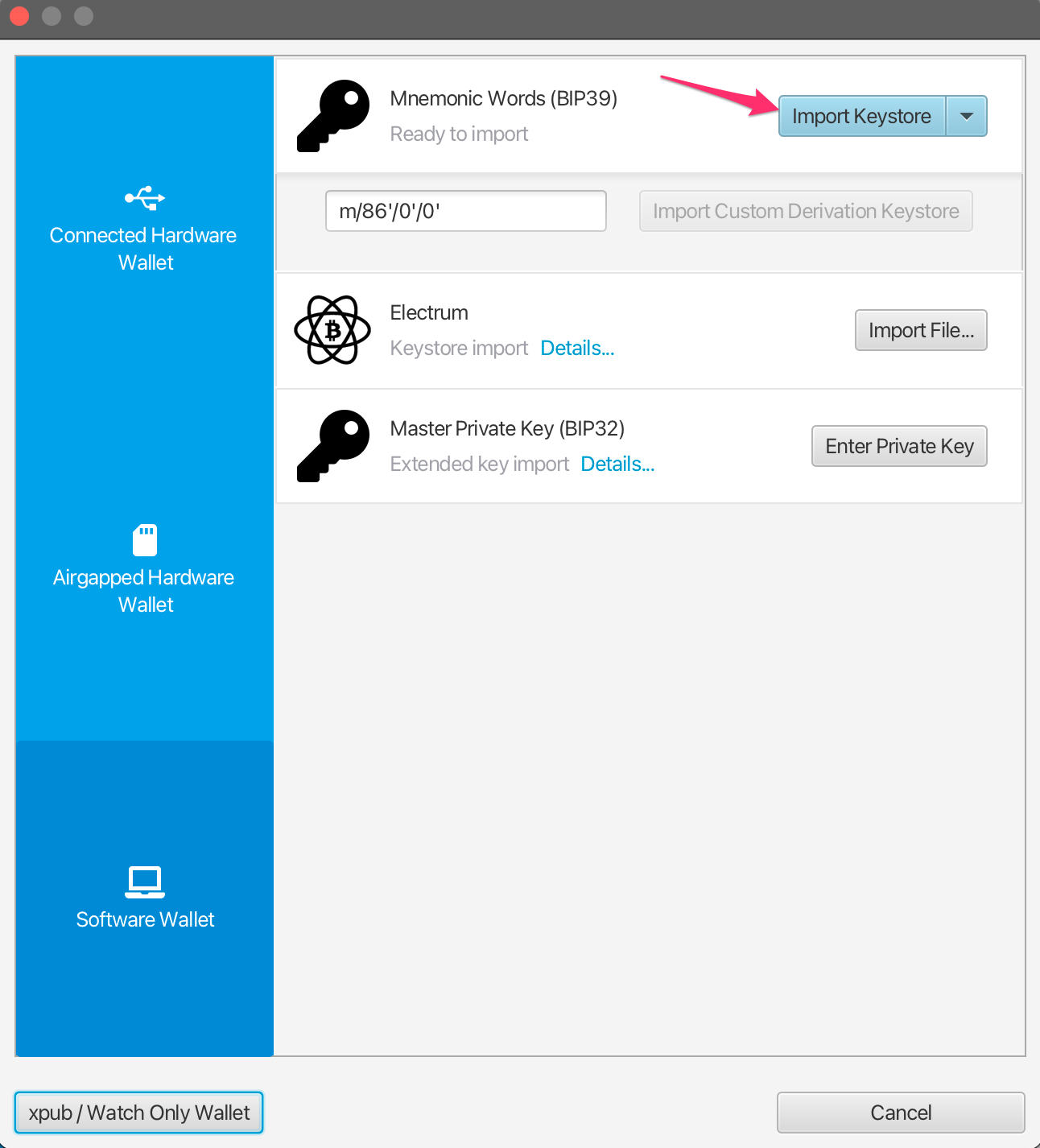
Klicken Sie auf Apply. Wenn Sie möchten, können Sie dem Wallet ein Passwort hinzufügen.
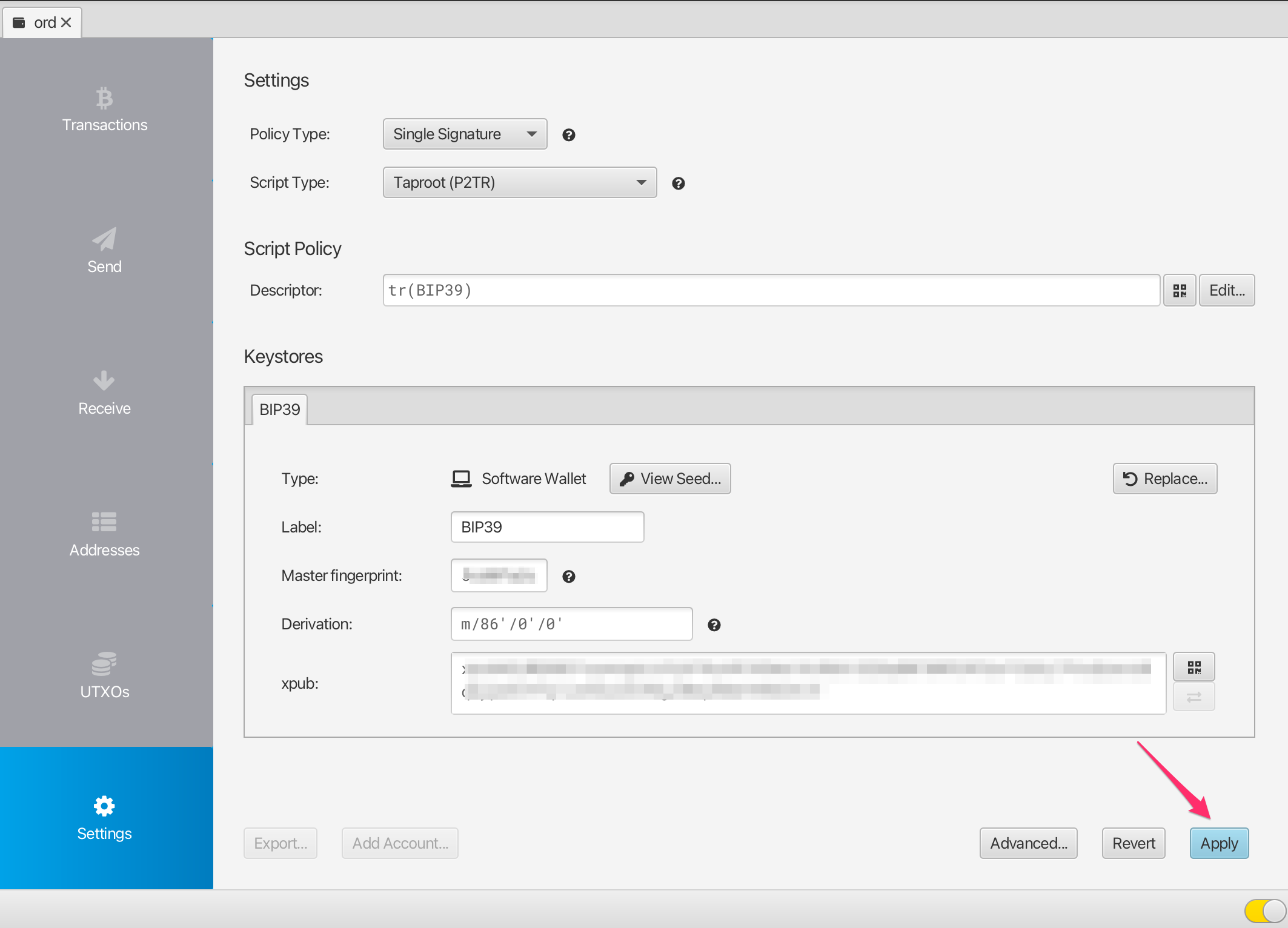
Sie haben jetzt ein Wallet, das mit ord kompatibel ist und mit Hilfe des BIP39 Seed Phrase in ord importiert werden kann. Um Ordinals oder Inschriften zu empfangen, klicken Sie auf die Registerkarte Receive und kopieren Sie eine neue Adresse.
Jedes Mal, wenn Sie empfangen möchten, sollten Sie eine brandneue Adresse verwenden und keine vorhandenen Adressen erneut verwenden.
Note that groestlcoin is different to some other blockchain wallets, in that this wallet can generate an unlimited number of new addresses. You can generate a new address by clicking on the Get Next Address button. You can see all of your addresses in the Addresses tab of the app.
Sie können jeder Adresse ein Etikett hinzufügen, um den Überblick darüber zu behalten, wofür sie verwendet wurde.
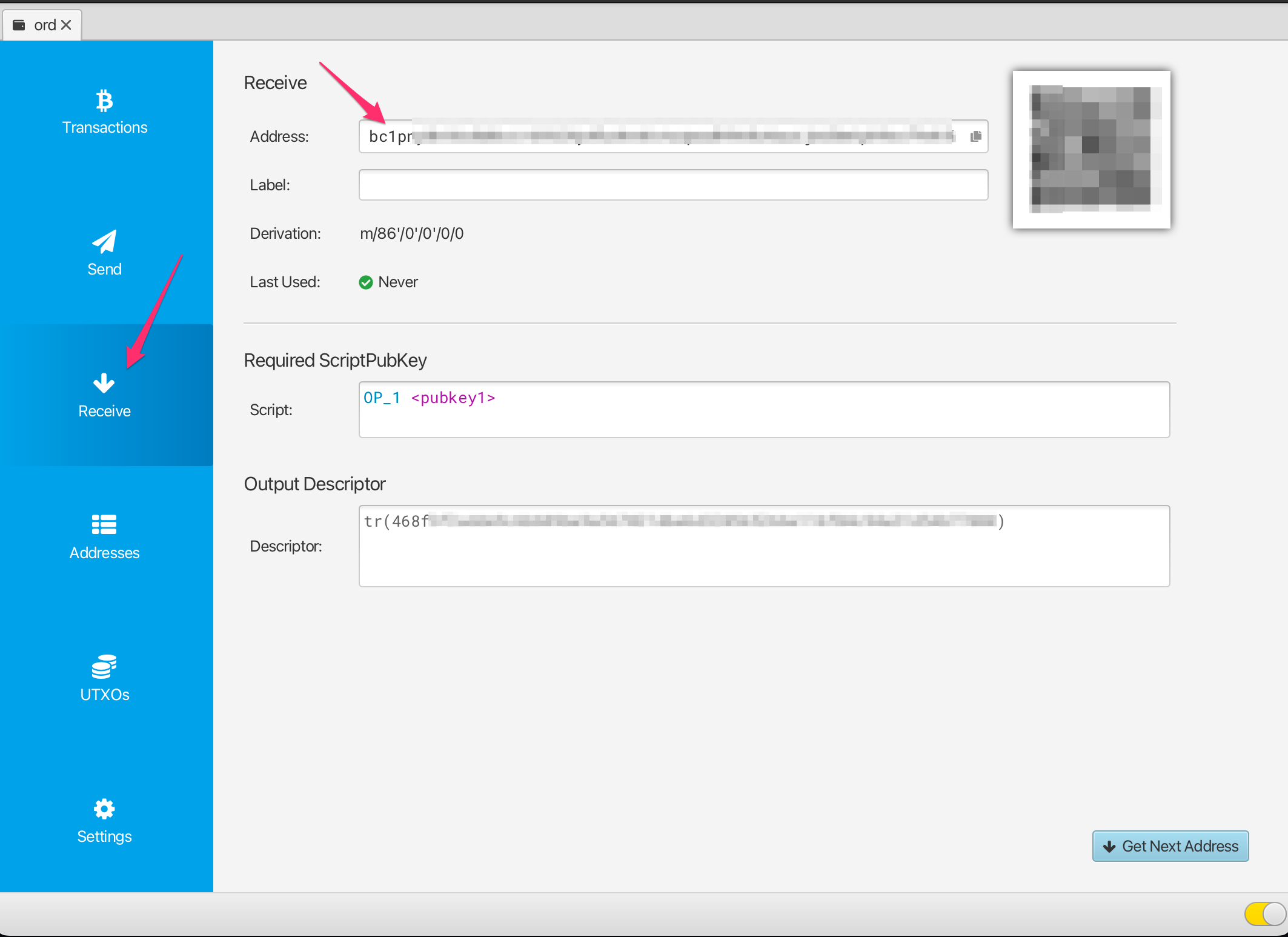
Überprüfung / Anzeige empfangener Inscriptions
Sobald Sie eine Anmeldung erhalten haben, sehen Sie eine neue Transaktion auf der Registerkarte Transactions von Sparrow sowie ein neues UTXO auf der Registerkarte UTXOs.
Initially this transaction may have an "Unconfirmed" status, and you will need to wait for it to be mined into a groestlcoin block before it is fully received.
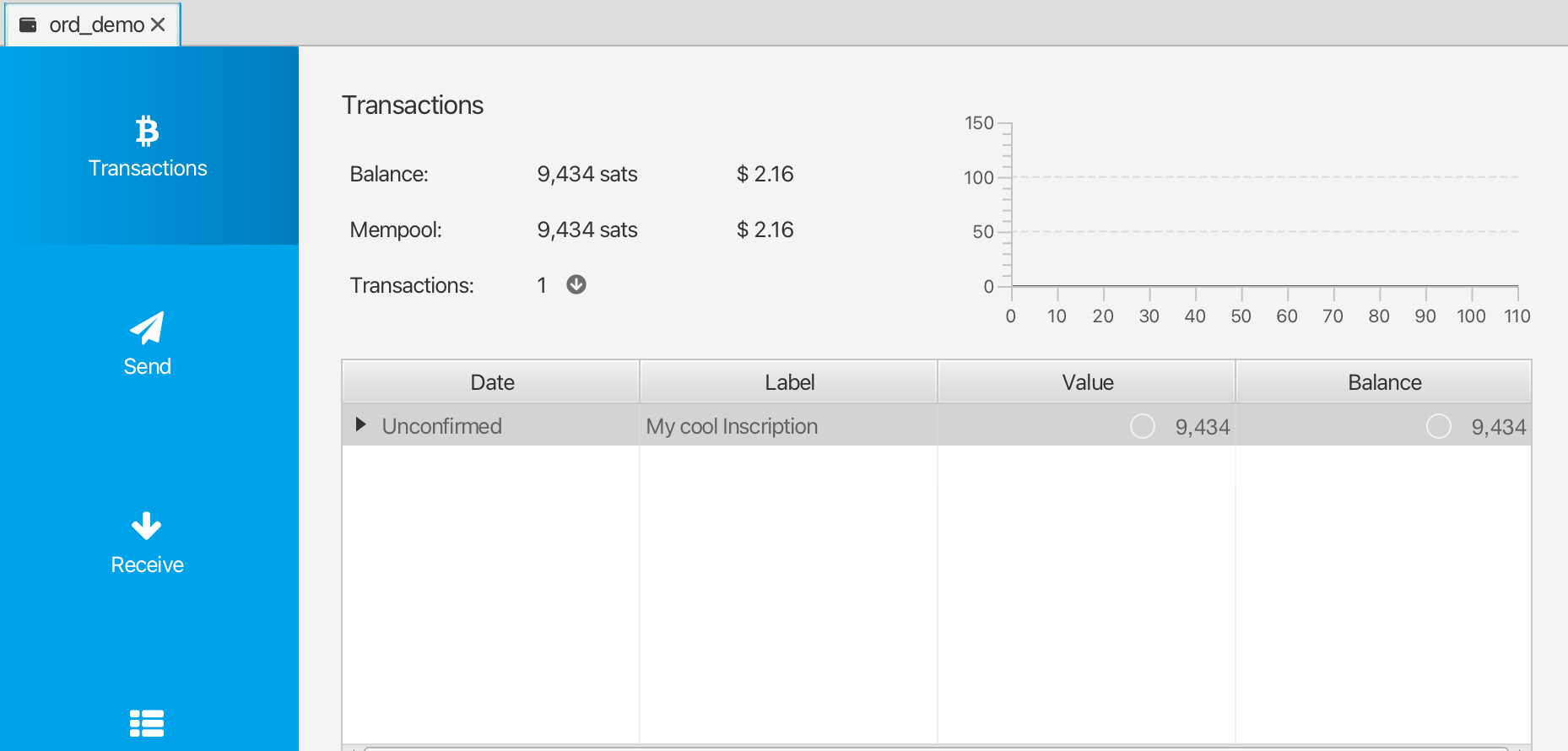
Um den Status Ihrer Transaktion zu verfolgen, können Sie mit der rechten Maustaste darauf klicken, Copy Transaction ID auswählen und diese Transaktions-ID dann in mempool.space einfügen.
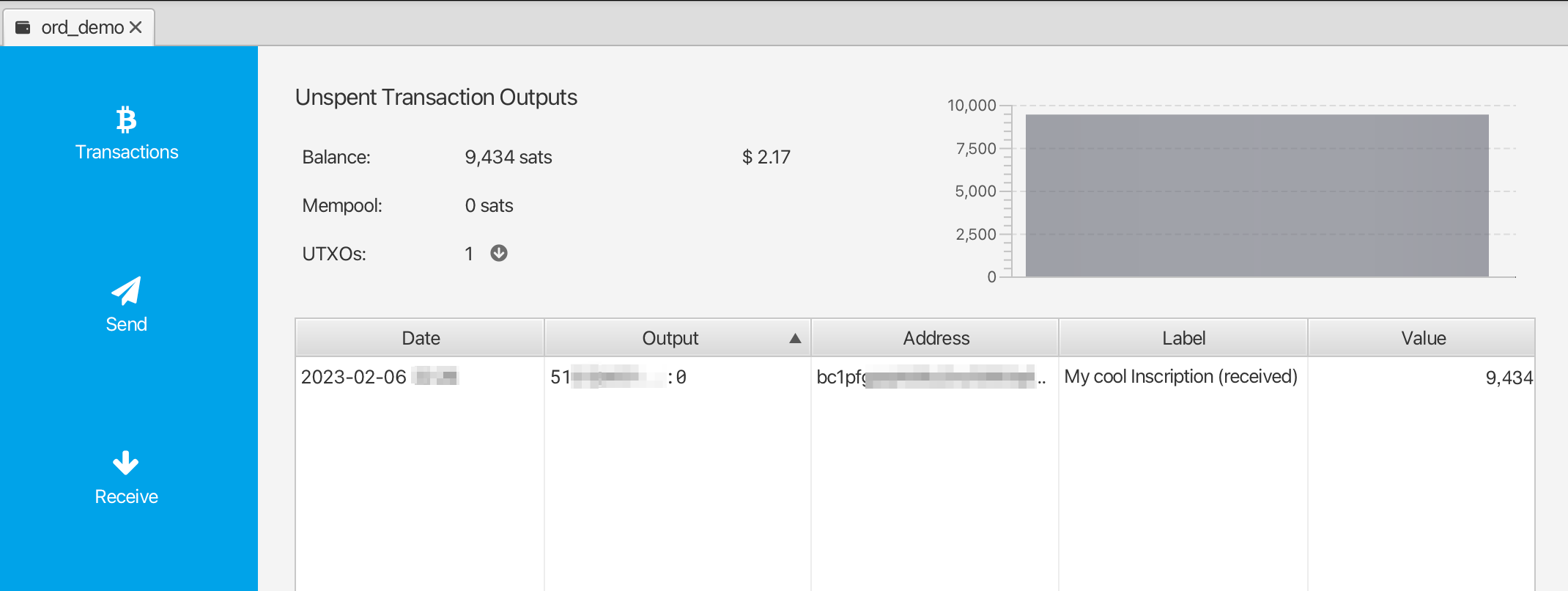
Once the transaction has confirmed, you can validate and view your inscription by heading over to the UTXOs tab, finding the UTXO you want to check, right-clicking on the Output and selecting Copy Transaction Output. This transaction output id can then be pasted into the ordinals.groestlcoin.org search.
Einfrieren von UTXOs
Wie oben erläutert, wird jede Ihrer inscription in einem Unspent Transaction Output (UTXO) gespeichert. Sie sollten sehr darauf achten, Ihre inscription nicht versehentlich auszugeben. Eine Möglichkeit, dies zu erschweren, besteht darin, den UTXO einzufrieren.
Gehen Sie dazu zur Registerkarte UTXOs, suchen Sie das UTXO, das Sie einfrieren möchten, klicken Sie mit der rechten Maustaste auf Output und wählen Sie Freeze UTXO.
Dieses UTXO (Inscription) kann jetzt nicht mehr in der Sparrow-Wallet ausgegeben werden, bis Sie es entsperren.
Importieren in die ord wallet
For details on setting up Groestlcoin Core and the ord wallet check out the Inscriptions Guide
Wenn Sie ord einrichten, können Sie, anstatt ord wallet create auszuführen, um ein brandneues Wallet zu erstellen, Ihr vorhandenes Wallet mit ord wallet restore "BIP39 SEED PHRASE" importieren und dabei die Seed-Phrase verwenden, die Sie mit Sparrow Wallet generiert haben.
There is currently a bug which causes an imported wallet to not be automatically rescanned against the blockchain. To work around this you will need to manually trigger a rescan using the groestlcoin core cli: groestlcoin-cli -rpcwallet=ord rescanblockchain 767430
Anschließend können Sie die Beschriftung Ihrer Brieftasche mithilfe von ord wallet inscriptions überprüfen
Beachten Sie, dass Sie, wenn Sie zuvor ein Wallet mit ord erstellt haben, bereits über ein Wallet mit dem Standardnamen verfügen und Ihrem importierten Wallet einen anderen Namen geben müssen. Sie können den Parameter --wallet in allen ord -Befehlen verwenden, um auf eine andere Wallet zu verweisen, z. B.:
ord --wallet ord_from_sparrow wallet restore "BIP39 SEED PHRASE"
ord --wallet ord_from_sparrow wallet inscriptions
groestlcoin-cli -rpcwallet=ord_from_sparrow rescanblockchain 767430
Inscriptions mit Sparrow Wallet versenden
⚠️⚠️ Achtung ⚠️⚠️
While it is highly recommended that you set up a groestlcoin core node and run the ord software, there are certain limited ways you can send inscriptions out of Sparrow Wallet in a safe way. Please note that this is not recommended, and you should only do this if you fully understand what you are doing.
Der Einsatz der ord Software wird einen Großteil der hier beschriebenen Komplexität beseitigen, da sie in der Lage ist, das Versenden von inscription auf einfache Weise automatisch und sicher abzuwickeln.
⚠️⚠️ Zusätzliche Warnung ⚠️⚠️
Don't use your sparrow inscriptions wallet to do general sends of non-inscription groestlcoin. You can setup a separate wallet in sparrow if you need to do normal groestlcoin transactions, and keep your inscriptions wallet separate.
Groestlcoin's UTXO model
Before sending any transaction it's important that you have a good mental model for groestlcoin's Unspent Transaction Output (UTXO) system. The way Groestlcoin works is fundamentally different to many other blockchains such as Ethereum. In Ethereum generally you have a single address in which you store ETH, and you cannot differentiate between any of the ETH - it is just all a single value of the total amount in that address. Groestlcoin works very differently in that we generate a new address in the wallet for each receive, and every time you receive gros to an address in your wallet you are creating a new UTXO. Each UTXO can be seen and managed individually. You can select specific UTXO's which you want to spend, and you can choose not to spend certain UTXO's.
Some Groestlcoin wallets do not expose this level of detail, and they just show you a single summed up value of all the groestlcoin in your wallet. However, when sending inscriptions it is important that you use a wallet like Sparrow which allows for UTXO control.
Überprüfen Sie Ihre inscription vor dem Absenden
Like we have previously described inscriptions are inscribed onto gros, and gros are stored within UTXOs. UTXO's are a collection of gros with some particular value of the number of gros (the output value). Usually (but not always) the inscription will be inscribed on the first gro in the UTXO.
When inspecting your inscription before sending the main thing you will want to check is which gro in the UTXO your inscription is inscribed on.
To do this, you can follow the Validating / Viewing Received Inscriptions described above to find the inscription page for your inscription on ordinals.groestlcoin.org
Dort finden Sie einige Metadaten zu Ihrer Inschrift, die wie folgt aussehen:
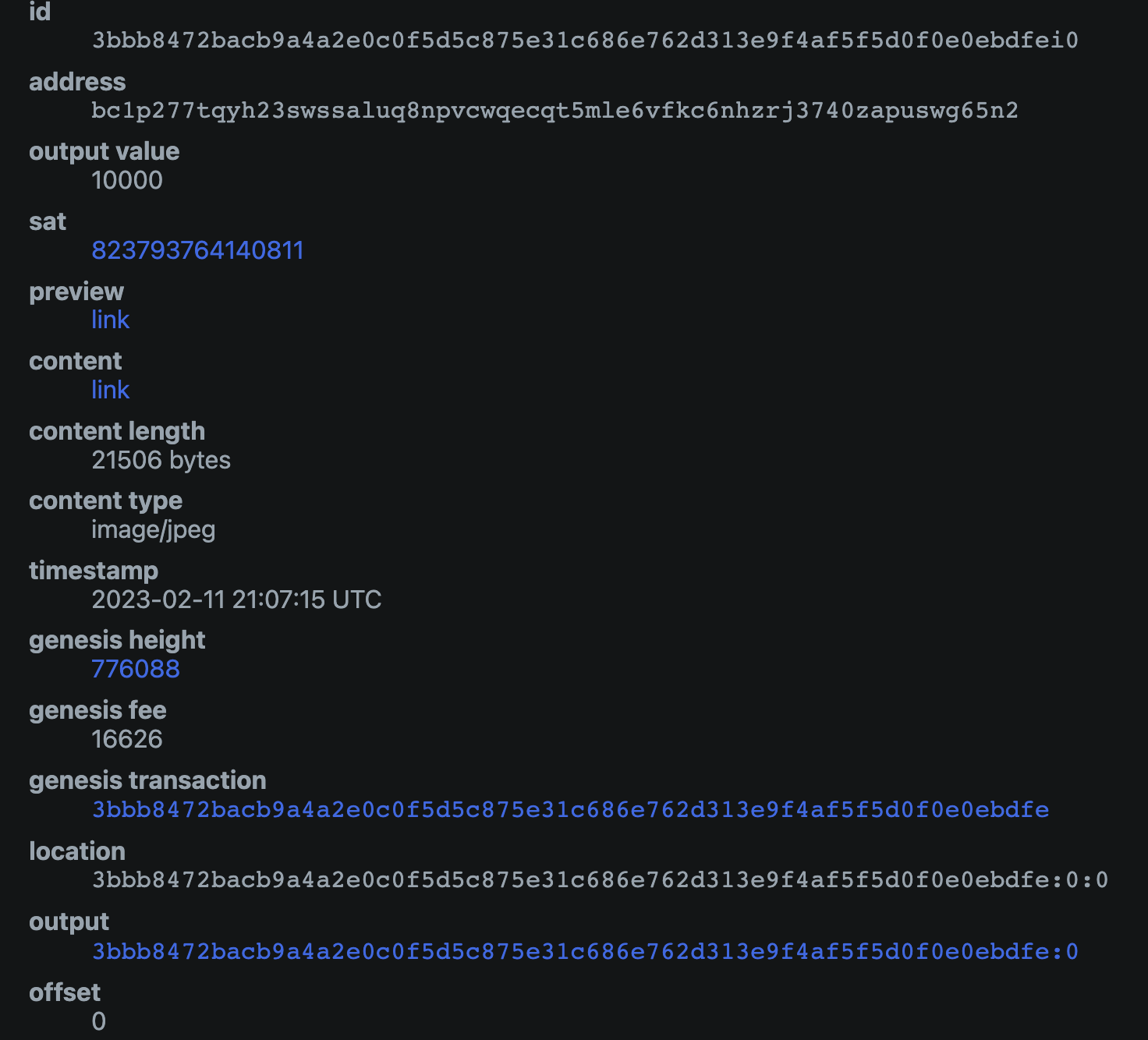
Hier gibt es einige wichtige Dinge zu überprüfen:
- Die
outputKennung entspricht der Kennung des UTXO, das Sie senden möchten - The
offsetof the inscription is0(this means that the inscription is located on the first gro in the UTXO) - the
output_valuehas enough gros to cover the transaction fee (postage) for sending the transaction. The exact amount you will need depends on the fee rate you will select for the transaction
Wenn alle oben genannten Punkte auf Ihre inscription zutreffen, sollten Sie sie sicher mit der unten aufgeführten Methode versenden.
⚠️⚠️ Be very careful sending your inscription particularly if the offset value is not 0. It is not recommended to use this method if that is the case, as doing so you could accidentally send your inscription to a groestlcoin miner unless you know what you are doing.
Senden Ihrer inscription
Um eine inscription zu senden, wechseln Sie zum Tab UTXOs und suchen Sie die UTXO, bei der Sie zuvor überprüft haben, dass sie Ihre inscription enthält.
Wenn Sie das UXTO zuvor eingefroren haben, müssen Sie mit der rechten Maustaste darauf klicken und es entsperren.
Wählen Sie die UTXO aus, die Sie senden möchten, und stellen Sie sicher, dass dies die einzige ausgewählte UTXO ist. Sie sollten in der Benutzeroberfläche UTXOs 1/1 sehen. Sobald Sie sicher sind, dass dies der Fall ist, können Sie auf Send Selected klicken.
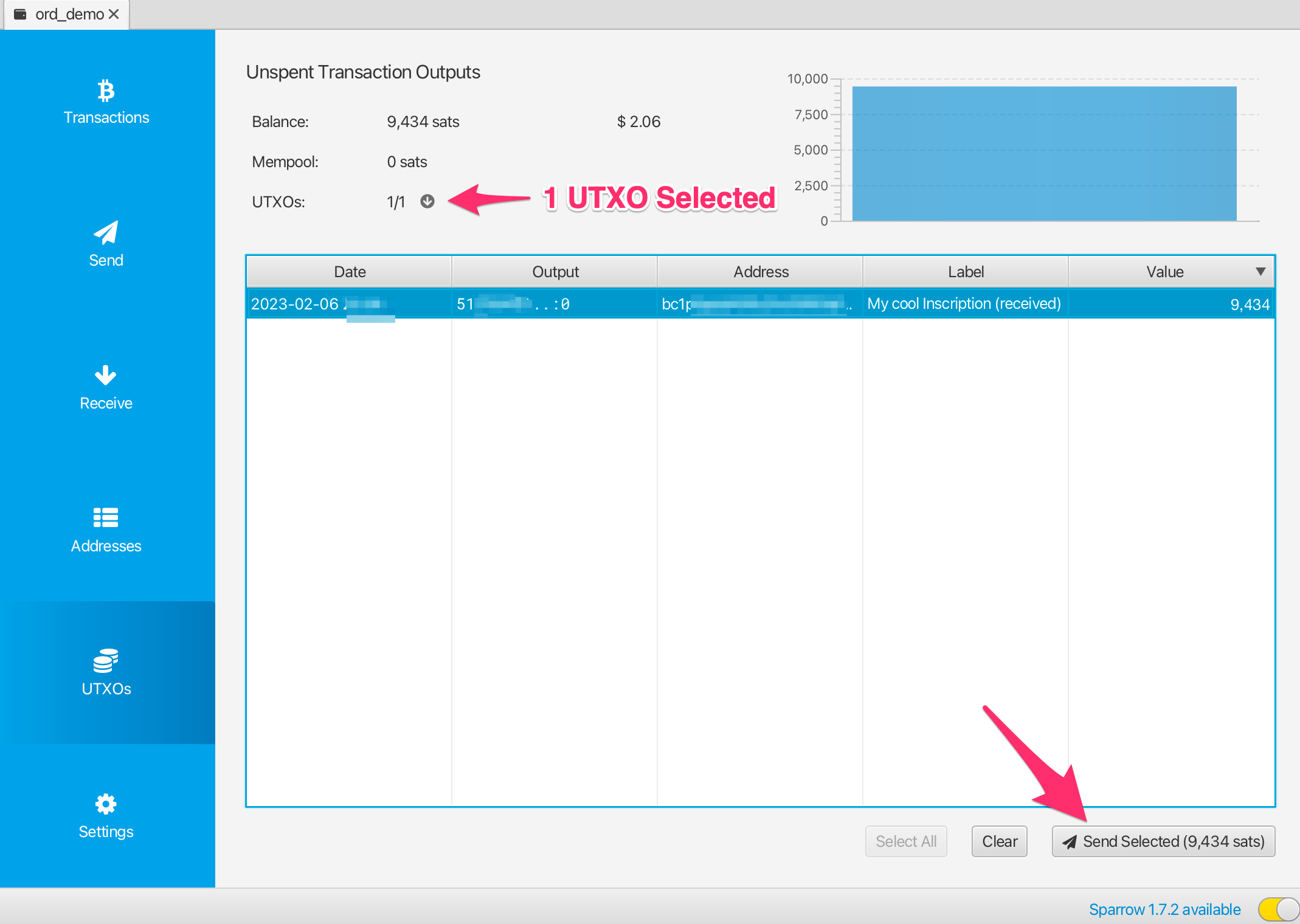
Anschließend wird Ihnen die Schnittstelle zur Transaktionskonstruktion angezeigt. Hier müssen Sie einige Dinge überprüfen, um sicherzustellen, dass es sich um einen sicheren Versand handelt:
- Die Transaktion sollte nur eine Eingabe haben, und dies sollte das UTXO mit der Bezeichnung sein, die Sie senden möchten
- Die Transaktion sollte nur eine Ausgabe haben, nämlich die Adresse/Etikett, an die Sie die Inschrift senden möchten
Wenn Ihre Transaktion anders aussieht, z. B. wenn Sie mehrere Eingaben oder Ausgaben haben, handelt es sich möglicherweise nicht um eine sichere Übertragung Ihrer inscription, und Sie sollten das Senden abbrechen, bis Sie mehr verstehen oder sie in das ord Wallet importieren können.
Sie sollten eine angemessene Transaktionsgebühr festlegen. Sparrow wird in der Regel eine vernünftige Gebühr empfehlen, aber Sie können auch auf mempool.space nachsehen, um zu erfahren, was die empfohlene Gebührenrate für das Senden einer Transaktion ist.
Sie sollten eine Beschriftung für die Empfängeradresse hinzufügen, ideal wäre eine Beschriftung wie alice address for inscription #123.
Sobald Sie mithilfe der oben genannten Prüfungen überprüft haben, dass es sich bei der Transaktion um eine sichere Transaktion handelt, und Sie sicher sind, dass Sie sie senden können, können Sie auf Create Transaction klicken.
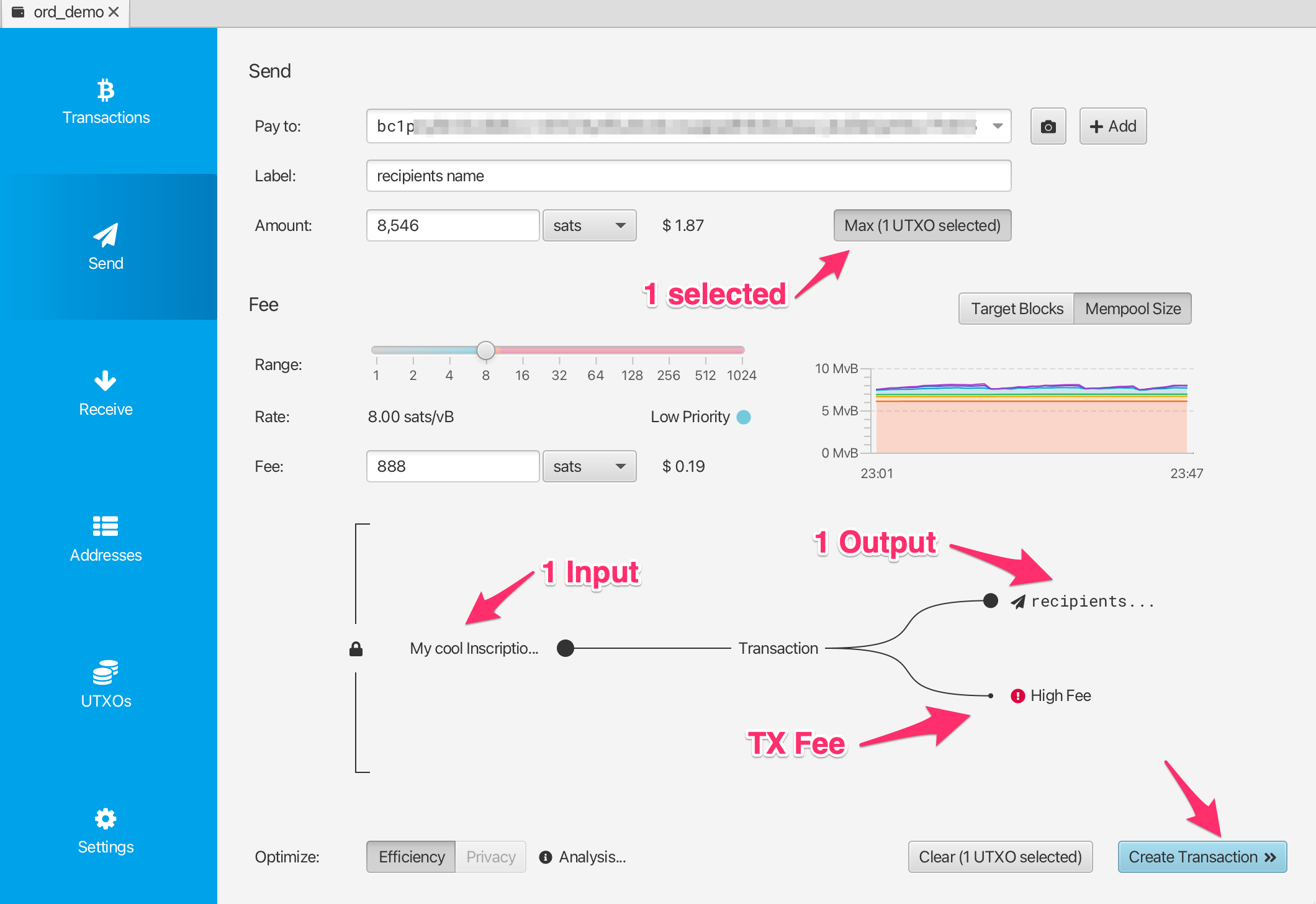
Auch hier können Sie noch einmal überprüfen, ob Ihre Transaktion sicher aussieht, und wenn Sie sicher sind, können Sie auf Finalize Transaction for Signing klicken.

Hier können Sie alles noch einmal überprüfen, bevor Sie auf Sign klicken.
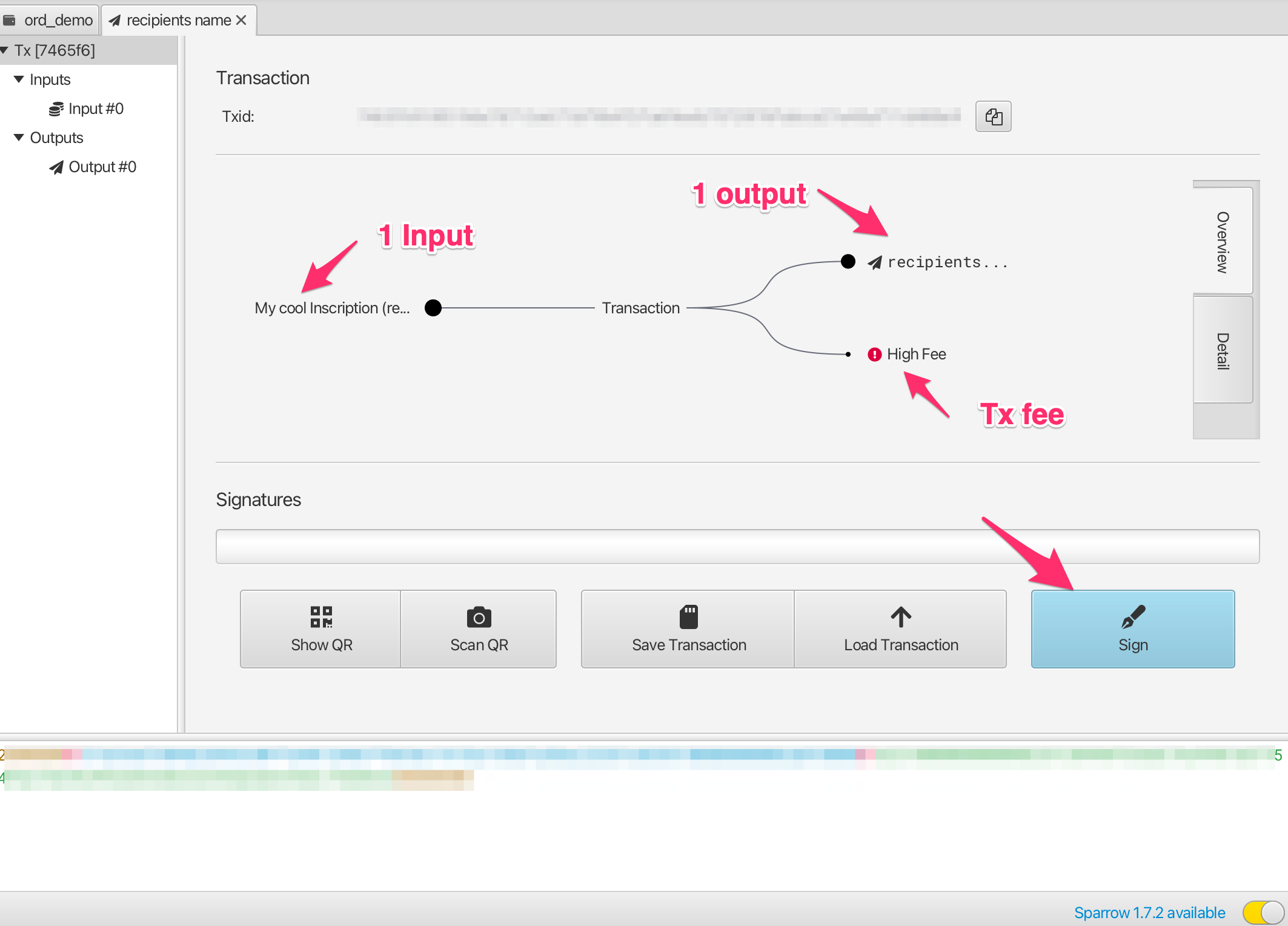
And then actually you get very very last chance to check everything before hitting Broadcast Transaction. Once you broadcast the transaction it is sent to the groestlcoin network, and starts being propagated into the mempool.
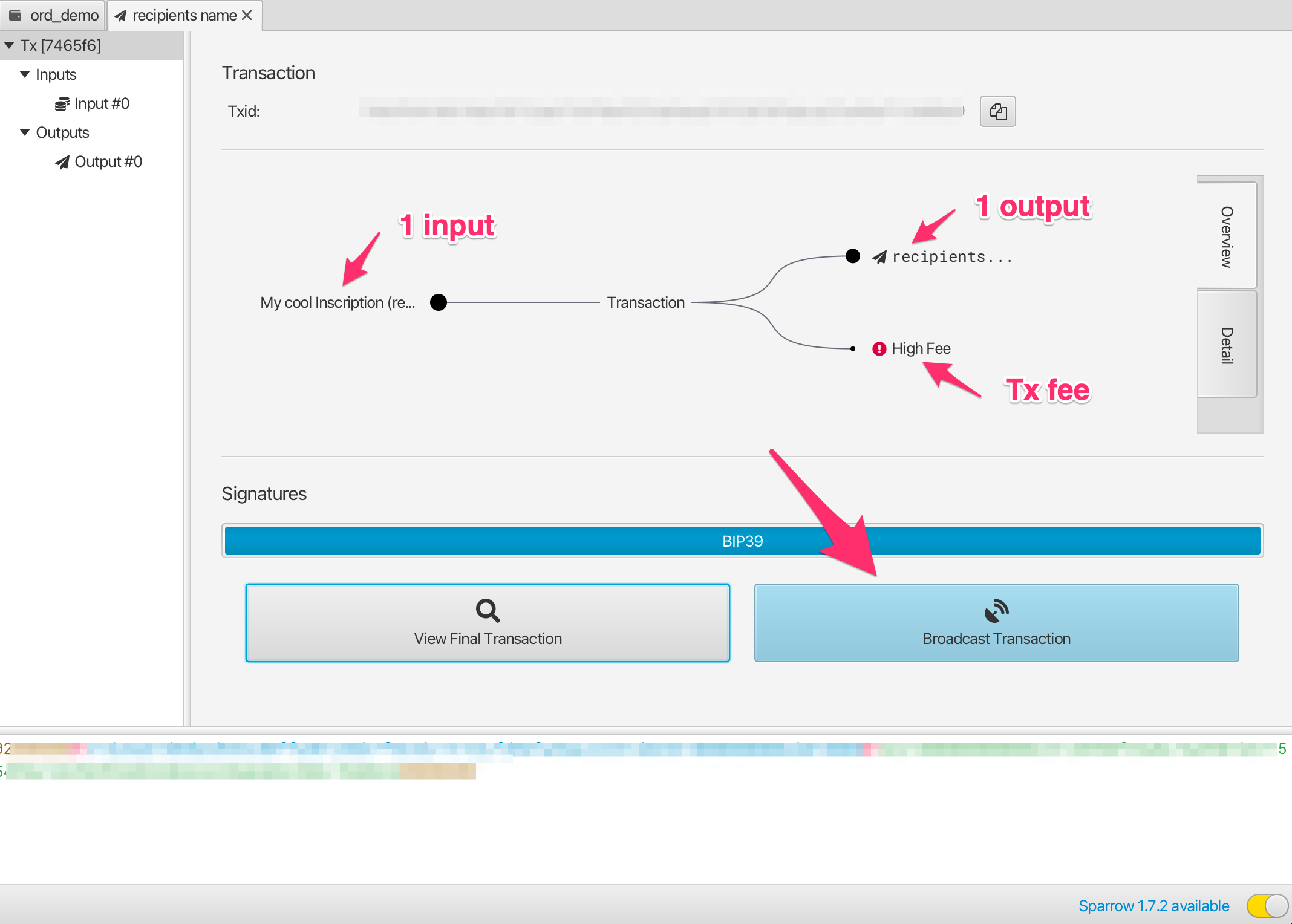
Wenn Sie den Status Ihrer Transaktion verfolgen möchten, können Sie die Transaction Id (Txid) kopieren und in mempool.space einfügen.
Once the transaction has confirmed you can check the inscription page on ordinals.groestlcoin.org to validate that it has moved to the new output location and address.
Störungssuche
Wenn die Sparrow-Wallet eine Transaktion oder UTXO nicht anzeigt, Sie sie aber auf mempool.space sehen können!
Make sure that your wallet is connected to a groestlcoin node. To validate this, head into the Preferences-> Server settings, and click Edit Existing Connection.
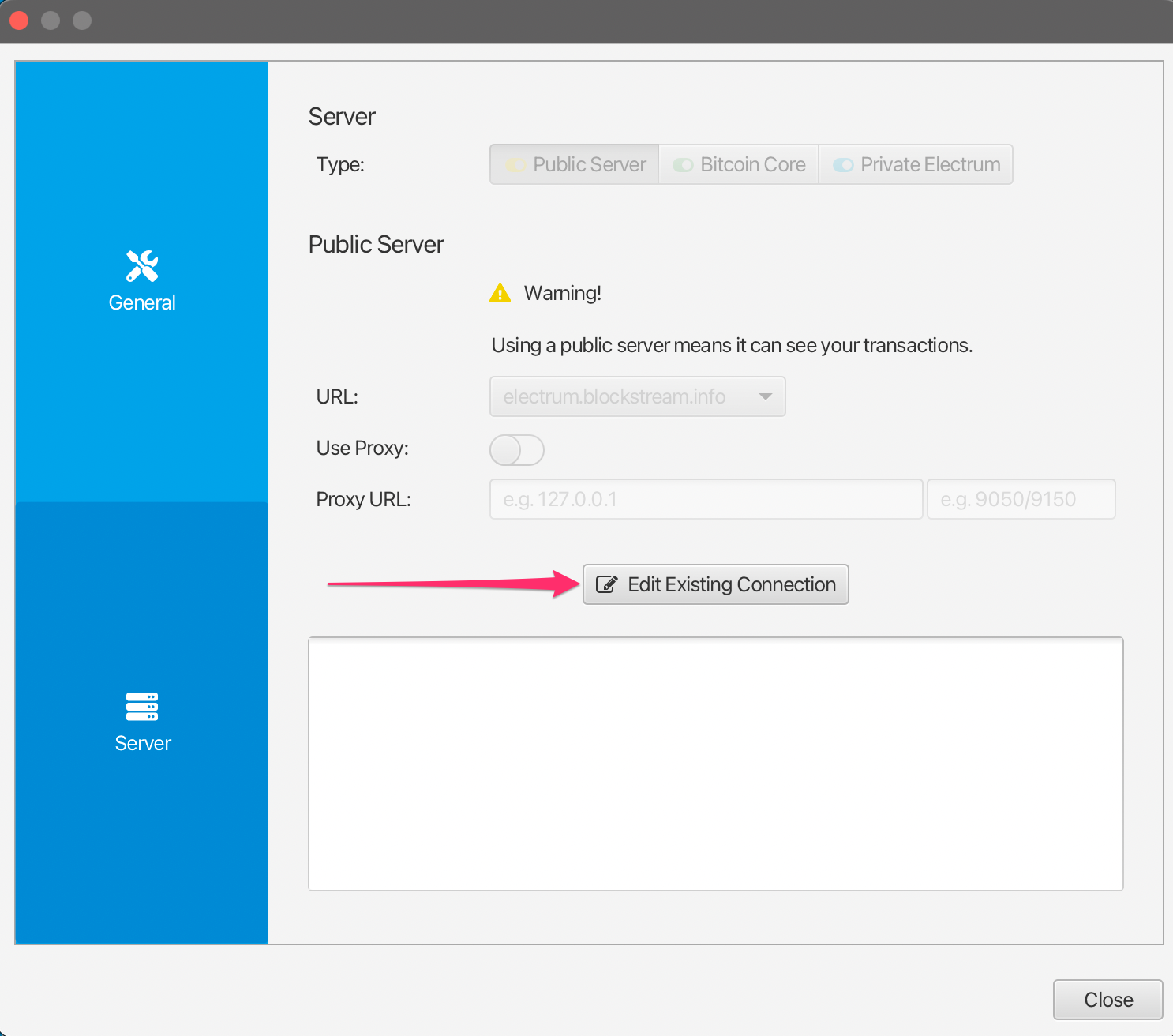
Von dort aus können Sie einen Knoten auswählen und auf Test Connection klicken, um zu überprüfen, ob Sparrow erfolgreich eine Verbindung herstellen kann.